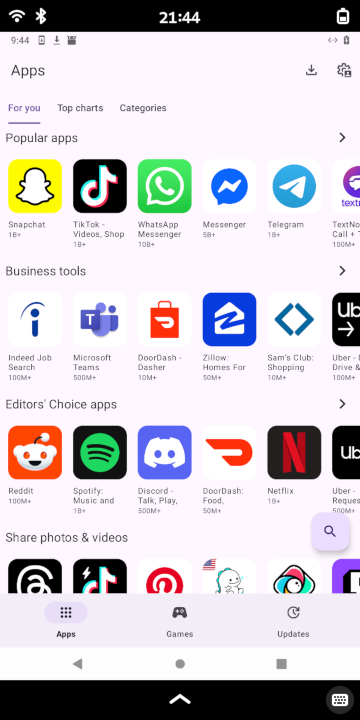Application stores¶
F-Droid¶
F-Droid is a FOSS application store featuring only FOSS applications.
Install¶
Open a web browser within Waydroid
Navigate to the F-Droid website
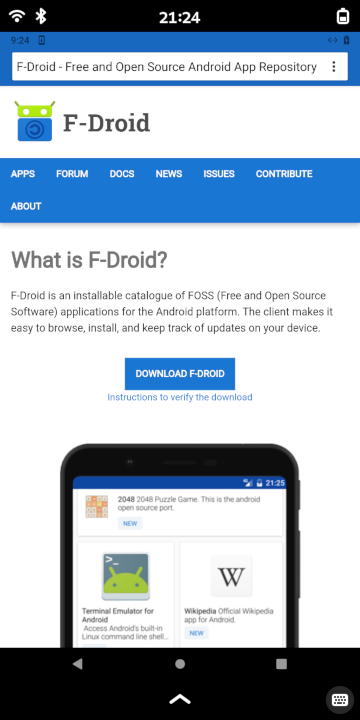
Click or tap the Download F-Droid button.
Click or tap the Allow button to allow the browser to access photos and media on the device.
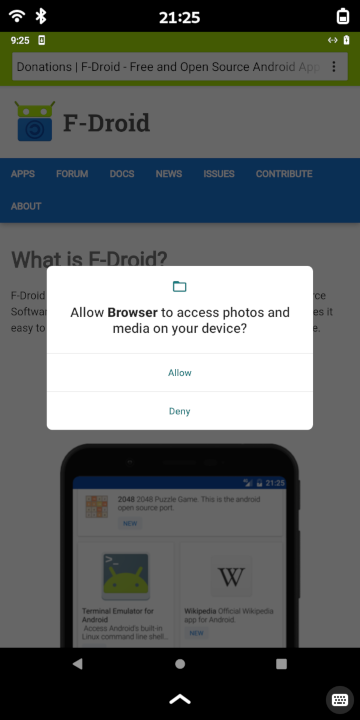
Click or tap the Download button to download the F-Droid APK package
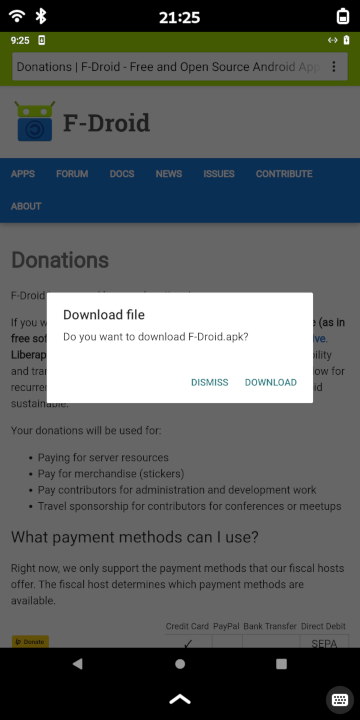
Launch the Files application to open a file browser
Navigate to the Downloads directory. The F-Droid APK file should be in this directory.
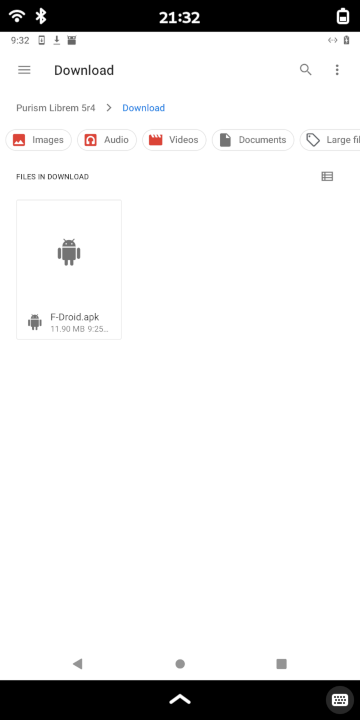
Click or tap the downloaded F-Droid APK file to install it
If prompted with a warning message saying: “For your security, your phone is not allowed to install unknown apps from this source,” click or tap the Settings button, then toggle the slider to allow installation of unknown applications from within the file manager.
Click or tap the Continue button to proceed through the installation warning prompt
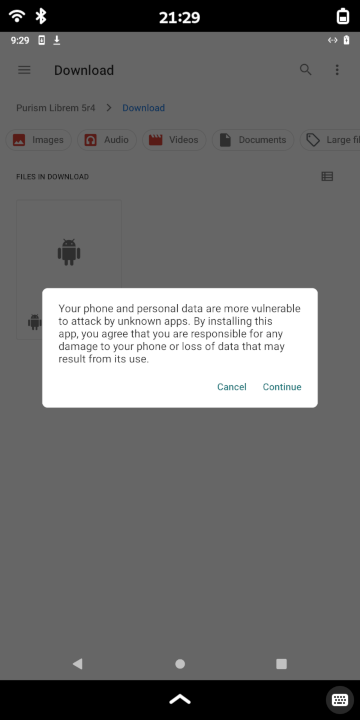
F-Droid should now be installed
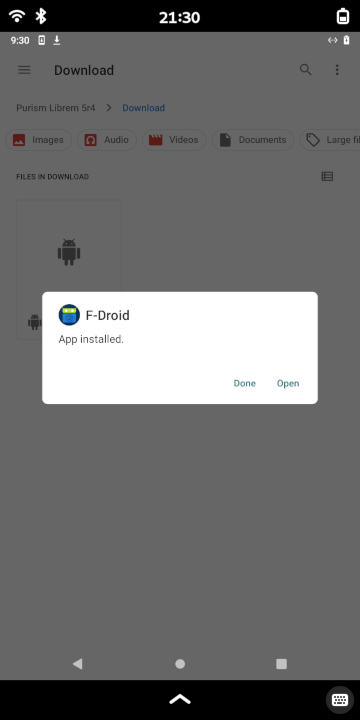
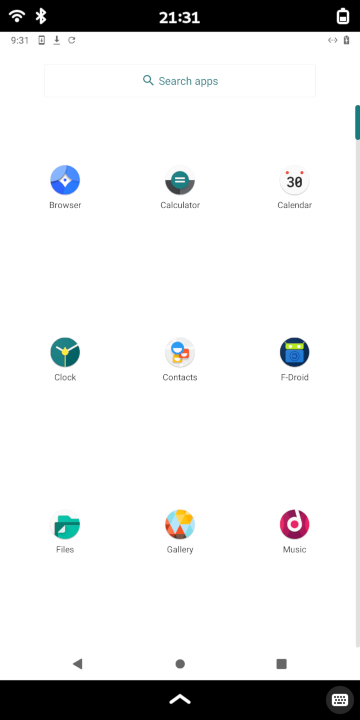
Aurora Store¶
Aurora Store is a popular FOSS alternative to the Google Play Store. Although Aurora Store is FOSS, the applications featured within it are not.
Install¶
Search for the Aurora Store, then tap or click it to navigate to its information page
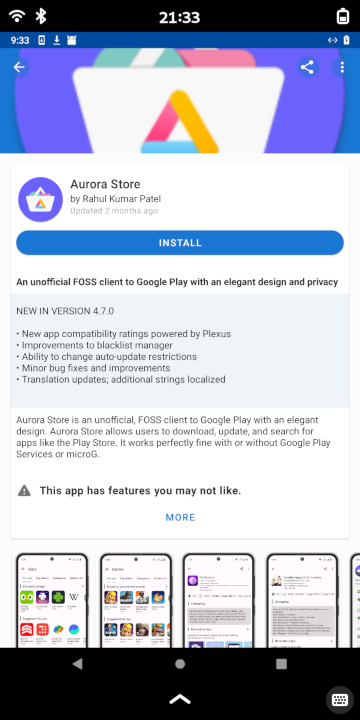
Click or tap the Install button to install Aurora Store
If F-Droid has not already been authorized to install unknown applications:
Click or tap Settings
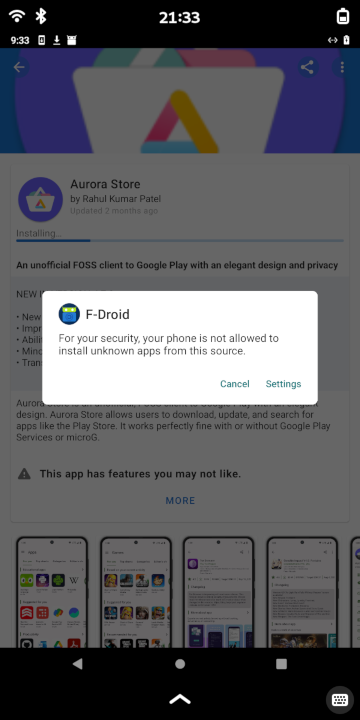
Toggle the slider to allow installation of unknown applications from within F-Droid
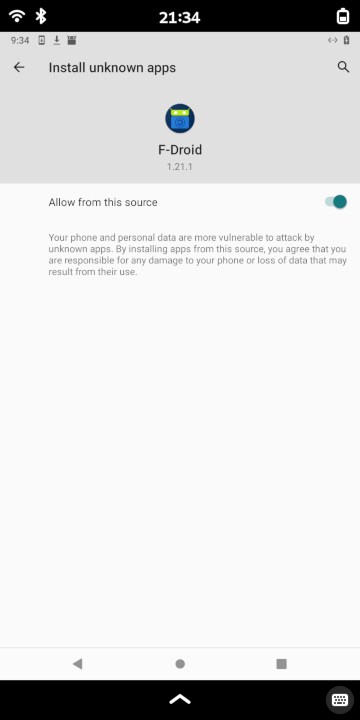
Click or tap the Install button to install Aurora Store
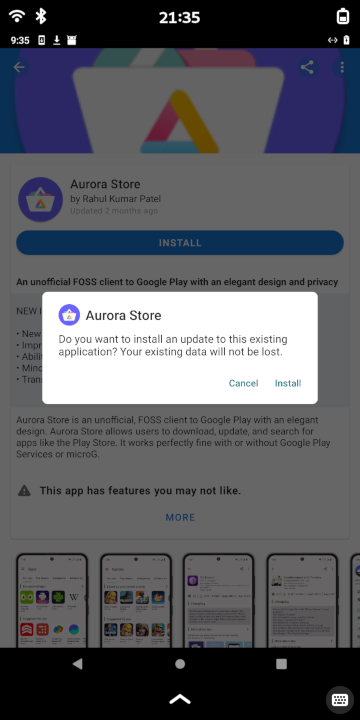
Configure¶
Click or tap the Aurora Store application. If this is the first time the application has launched (or if the application storage cache has been erased), the Welcome screen will be displayed.
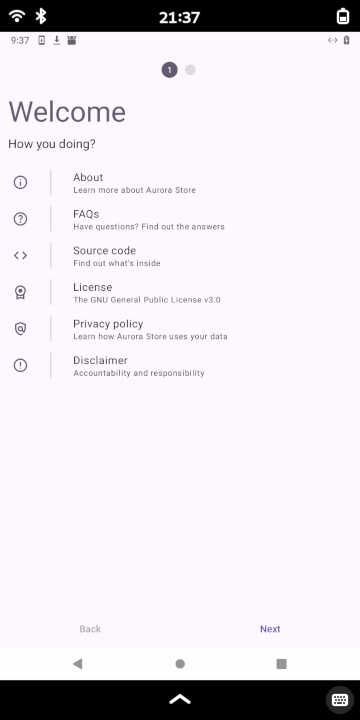
Click or tap the Next button to proceed
Click or tap the Grant buttons to enable permission for each item
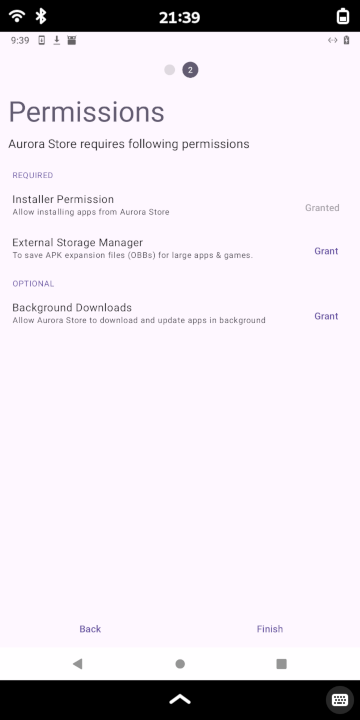
Click or tap either the Google button or Anonymous button to log in via the respective resource
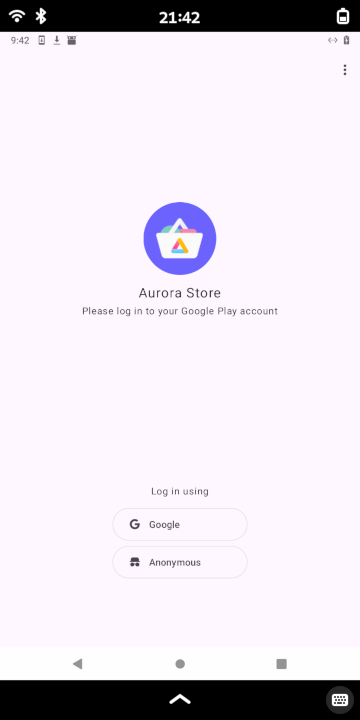
A list of proprietary applications will then be displayed.