Upgrade¶
ISO method¶
Overview¶
Note
This requires PureBoot version 18.1 or greater.
To upgrade your EC using the ISO method, you will need your Librem 14 charging and a USB drive you can completely erase:
See also
Downloadthe video
Procedure¶
Download the ISO named
Librem_14_EC_Update.isofrom here.Follow the steps in the PureOS installation media guide but use the previously downloaded Librem EC update ISO instead of the suggested PureOS image.
Reboot and follow the PureOS boot steps to boot into the USB media.
Once fully booted, enter:
./flash_ec.sh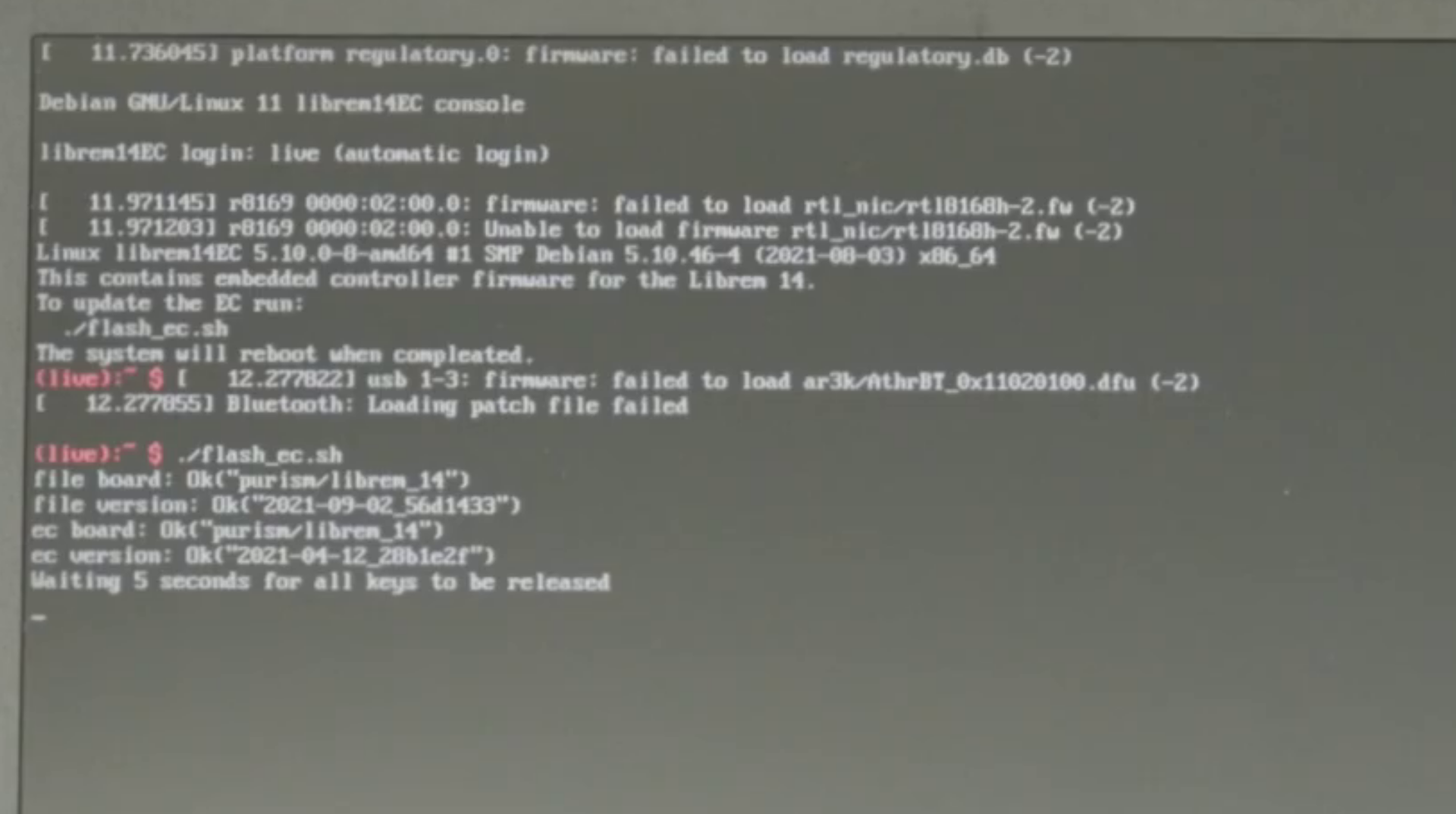
Hardware method¶
Overview¶
Keeping your Librem 14 EC firmware updated is simple with the above ISO upgrade method. For those needing to recover or test development EC builds, this video will explain how to upgrade your EC with a chip programmer.
See also
Downloadthe video

Embedded Controller chip on the left; BIOS on the right¶
Required materials¶
CH341A SPI chip programmer (Supplying 3.3V)
SOIC8 clip (Often sold together with the programmer)
Screwdriver (To open the Librem 14)
Separate PureOS or Debian computer (As your Librem 14 will be offline for the upgrade)
Procedure¶
Remove any external power sources.

Unscrew and remove the backplate.

Unplug the battery from the motherboard.

Carefully remove the Wi-Fi module.

Assemble a CH341A programmer.

Attach a chip clip, making sure to line up pin 1 with the red strip.

Locate the depression on the SPI chip; this indicates the location of pin 1.

Attach the chip clip making sure to align the red strip again.

Attach to the programmer to a PureOS computer.

From a terminal, install the
flashromapplication.sudo apt install flashrom
Check that everything is connected properly.
sudo flashrom -p ch341a_spi
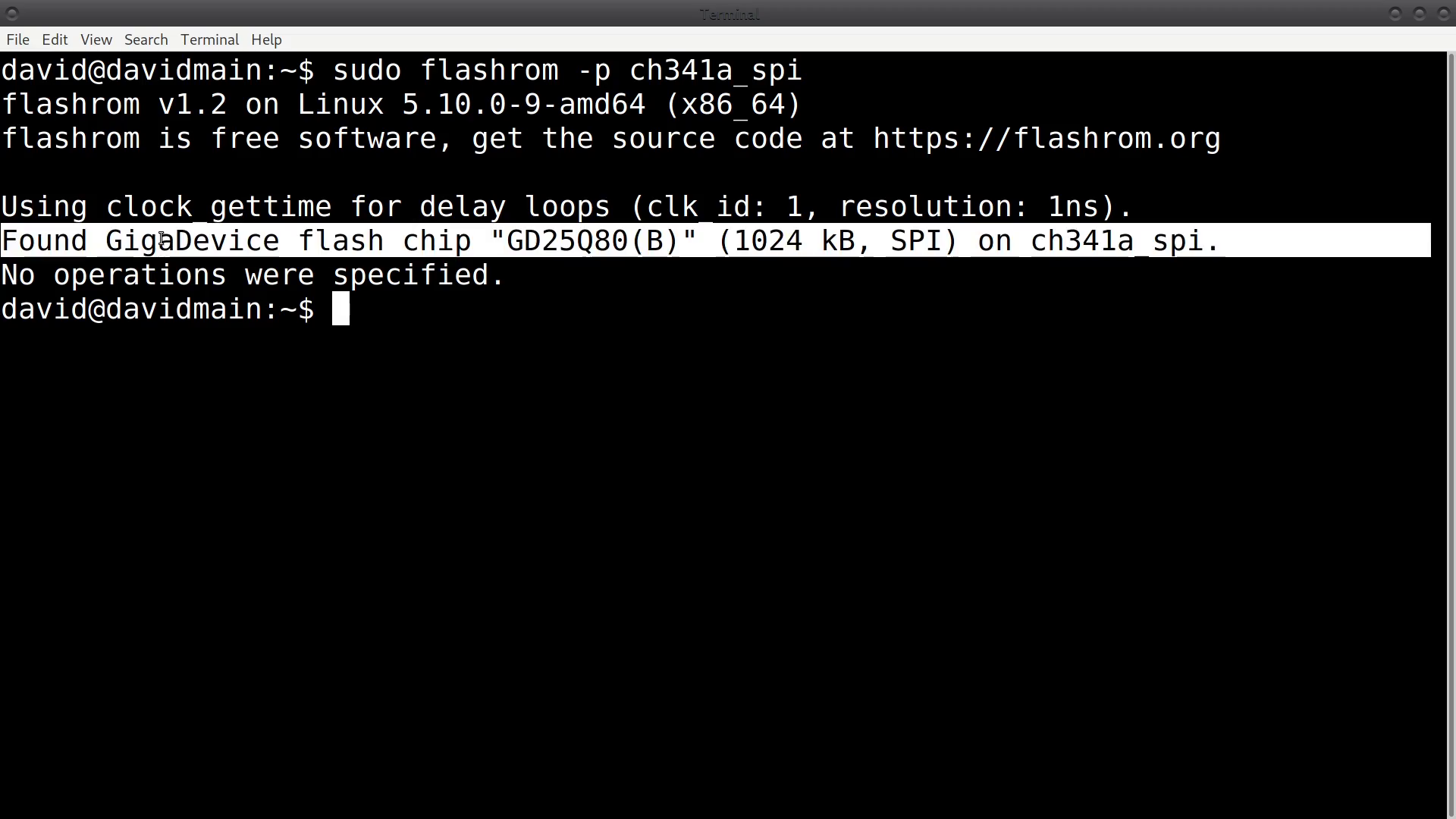
Download the latest EC firmware (File name:
ec-*.rom.gz).Open a terminal and change the location to where the update ROM file was downloaded (typically in
~/Downloads/).cd ~/Downloads/Extract the ROM file.
gzip -d ./ec-*.rom.gz
Begin flashing using the ROM file that was just extracted. This should take around 20 seconds to complete.
sudo flashrom -p ch341a_spi -w ~/Downloads/ec-1.13_2023-03-22.rom
If this was successful, you should see the following message:
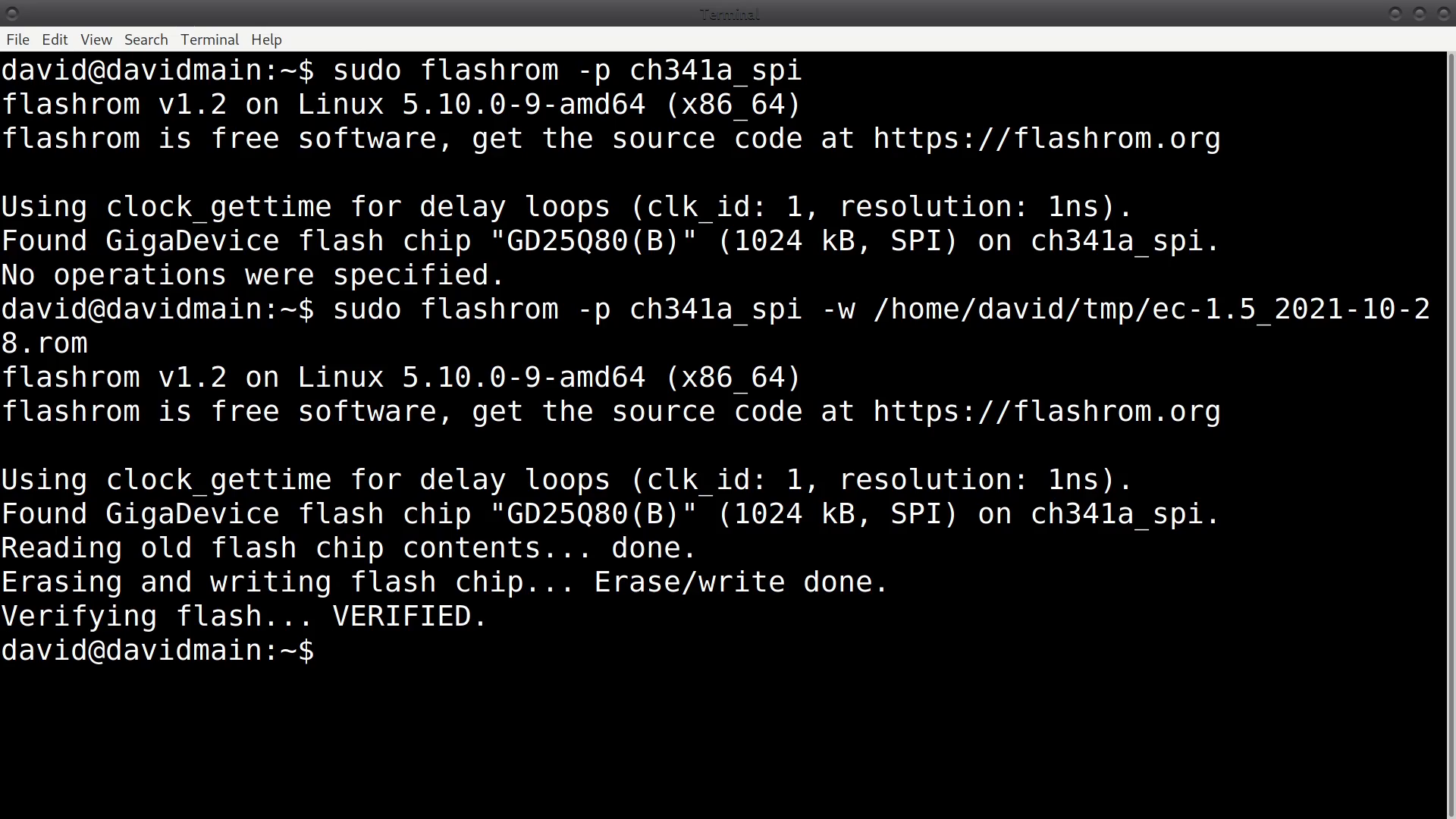
After a successful flash, unplug the chip programmer.

Once unplugged from the computer, remove the clip from the chip.

Reattach the Wi-Fi module. Reconnect the battery. Reattach the backplate.

The device should now be running the latest EC firmware. Congratulations!