Web Browser¶
Firefox ESR consumes excessive CPU¶
Problem
Firefox ESR shows high CPU usage.
Solution
Try to enable hardware acceleration:
Open a new tab in Firefox ESR
Navigate to about:config
Accept the warning to continue
Search for
vaapi(Video Acceleration API)Change the flag to
true(fromfalse)Fully close and restart Firefox ESR
Note
Make sure you have the gstreamer1.0-vaapi package installed.
PureBrowser to Firefox ESR¶
This guide describes the migration from a PureBrowser Profile (bookmarks, history, addons, etc) into Firefox ESR.
Method 1 (Command Line)¶
Launch PureBrowser
Click the menu button on the top right - Help - Troubleshooting Information.
The Troubleshooting Information tab will open. Your Profile Directory will be listed under the Application Basics section. Take note of path to the profile directory:
/home/USER/.purism/purebrowser/USERSTRING.defaultIf you have already migrated to Firefox, run
cd ~/.purism/purebrowser/andls -al. This will list all files and directories. The directory namedUSERSTRING.defaultis the one you are looking for.If you have multiple
USERSTRING.default, find the one with the date of the last time you used PureBrowser.
Open a terminal emulator and run
cd ~/.purism/purebrowser/and find theUSERSTRING.defaultdirectory.Run the update in Software, or apt, to now migrate to Firefox ESR.
Run
cp -r USERSTRING.default ~/.mozilla/firefox/to move the profile folder.Now run
firefox -PSelect Create Profile and then Next
Enter a profile name or leave as it. Then select Choose Folder.
Click on your the
USERSTRING.defaultdirectory that you just moved over and press Open.Click Finish and Start Firefox.
Firefox should load with all the tabs you had open before and everything else will have come over from PureBrowser. You are done!
Note
If wanting to use a search engine other than Google, you’ll need to go into the menu button on the top right - Preferences - Search - select your Search Engine of choice from the drop down.
Note
We have transitioned from uBlock Origin to EFF’s Privacy Badger. That should be the only difference in addons you see.
See also
Method 2 (GUI)¶
Another way to relocate your old Purebrowser profile to the new Firefox one is to move certain parts of the Purebrowser profile folder to Firefox:
Open your Files manager in your
homefolder and pressCtrl+h. This will show you the hidden folders.Tip
Hidden folders/files always start with a
.before the name.You will see the folders
.purismand.mozilla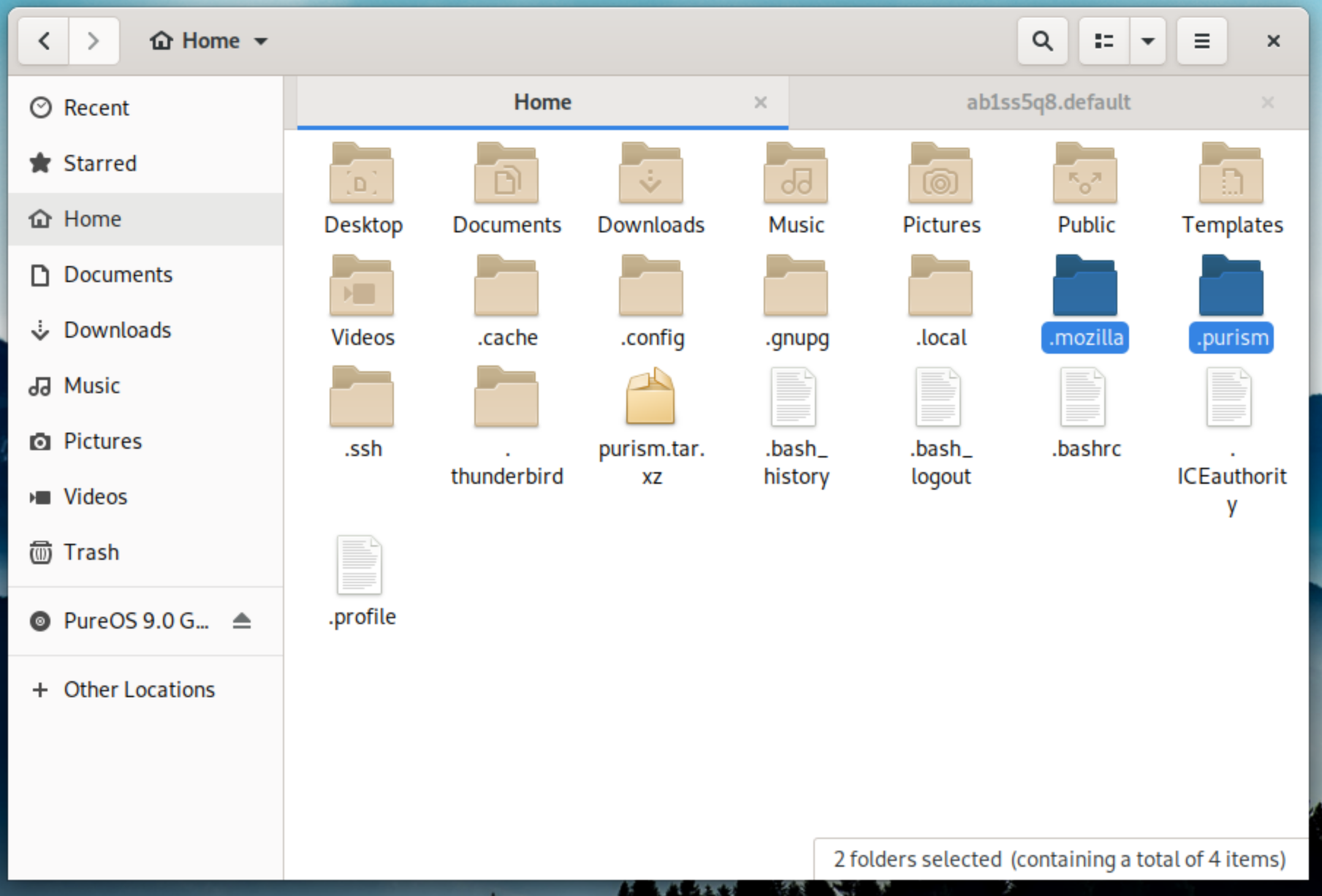
Caution
Make a copy of both these folders as a backup before proceeding.
Close Firefox if it is open. If you need to have access to this tutorial during this process then, print this page as a PDF.
Open the
.mozillafolder, thenFirefox, then open the folder that has a name ending indefault-esrDelete the content of the folder that has a name ending in
default-esrbut do not delete the folder itself.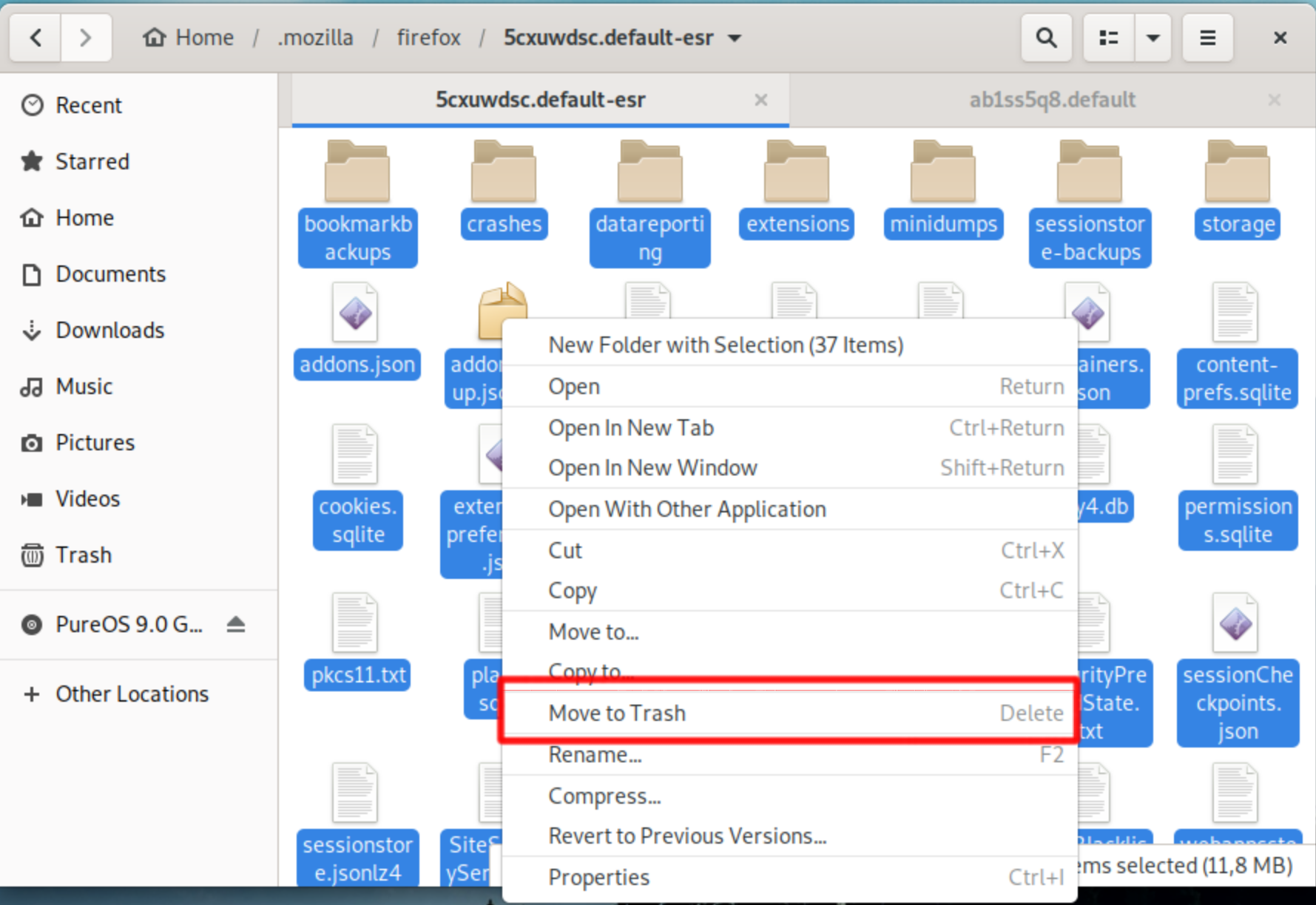
Open the folder
.purismand thenpurebrowserand you will see a folder that also has a name that ends indefault. Copy the contents of that folder to inside the folderdefault-esrin.mozilla/firefox/somestring.default-esr.Restart Firefox.
You should now see:
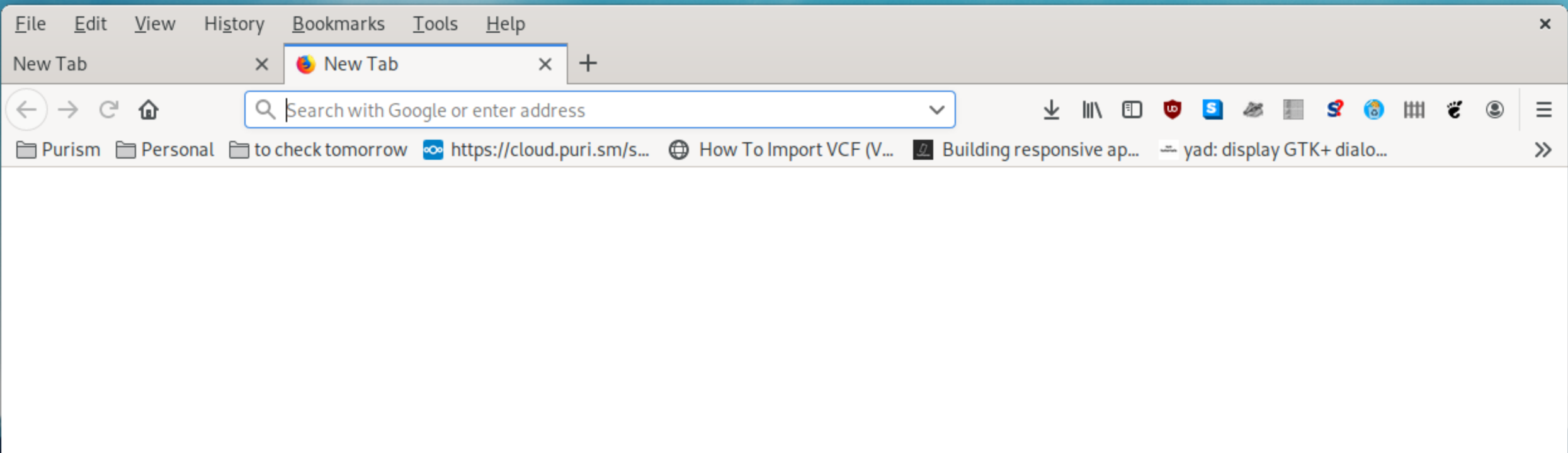
Note
Firefox uses Google as its default search engine. We recommand you select DuckDuckGo to replace Google as the default search engine.
Firefox compatibility mode¶
Cannot install Firefox add-ons
Enable Firefox Compatibility Mode to install add-ons from Mozilla add-ons website.
Note
You can search for web extensions available from the PureOS repo by running apt search webext in a terminal emulator.
Open PureBrowser and type
about:configinto the location bar, then pressEnter. A warning will appear: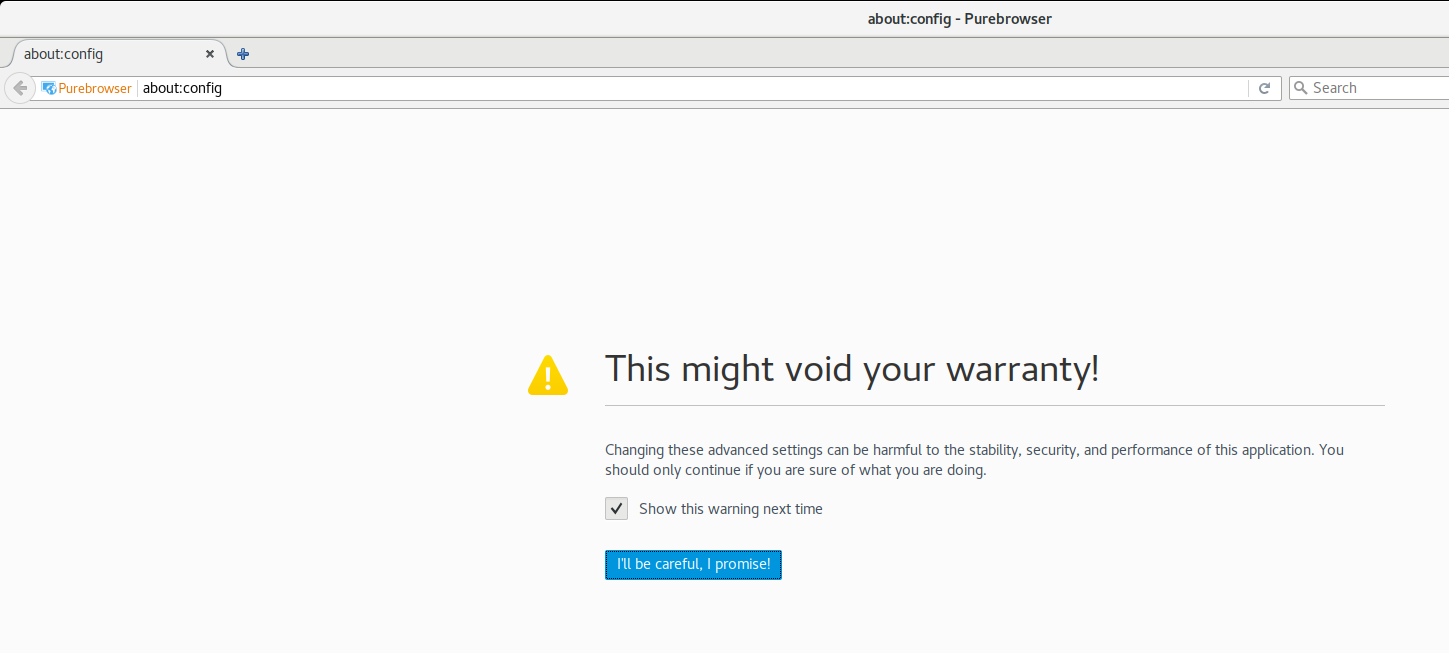
Click the I’ll be careful, I promise! button.
Type //useragent.compat// into the search bar.
Double-click the preference to change its value to
true:
Note
This is already set to
truein recent versions of PureBrowser, so you don’t have to change it.- Change your useragent string to install Firefox addons.
Open
about:configRight-click and select New -> String
Within
general.useragent.override, enterMozilla/5.0 (X11; Linux x86_64; rv:60.0) Gecko/20100101 Firefox/68.0.2as a string value.Click Okay and reload the page.
Testing PureBrowser first start issues¶
Question
I noticed an issue with PureBrowser the first time I started it and reported it. Since then I have been using PureBrowser and modified my browser profile such that the issue no longer occurs.
An update has landed and I want to confirm the fix. How can I do this without losing my new profile settings?
Answer
You can create a fresh profile. Launch PureBrowser, then delete the profile:
Close any running instances of PureBrowser
Start with
purebrowser --ProfileManagerIn the profile manager window, create a new profile “temp”
Click Start PureBrowser
You can now test for the first-start issue. When you are done…
Close any running instances
Start with
urebrowser --ProfileManagerDelete the profile “temp” (delete profile and files)
Close the profile manager window