Waydroid¶
Overview¶
While Android applications are not natively installed within PureOS 1, Waydroid makes it possible to install Android applications within PureOS for desktop and mobile.
See also
Downloadthe video
- 1
Purism does not have any control over the quality or security of Waydroid or Android applications. Neither Waydroid nor any Android applications are covered by any warranty, expressed or implied.
Install and configure¶
Download and install Waydroid
Desktop PureOS
Follow the official Waydroid installation instructions
Mobile PureOS
Download the Waydroid installation package
Note
If you experience any issues downloading the .deb file, follow the following procedure instead:
Manual CI artifact download
Navigate to the Librem 5 CI builds
Click or tap the green checkmark near the latest commit

Now on the build page, click or tap on the
package-pureos-byzantium:arm64packaging job.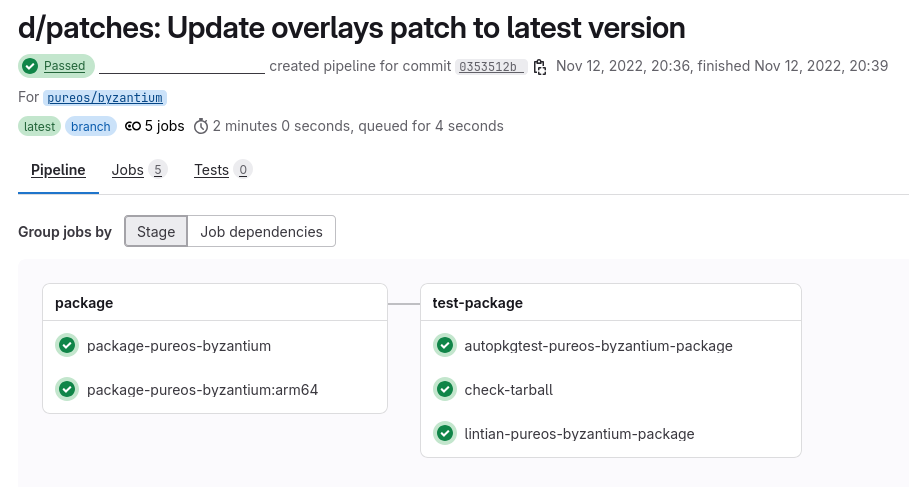
On the job build log page, on the right side, press on the “Browse” button. This might be hidden at the top of the page if you are viewing this on your Librem 5. If so, please use the “Scroll to top button”, which is a button with an arrow pointing up. Press on the double arrow («) to reveal the right side panel and then press on the “Browse” button.
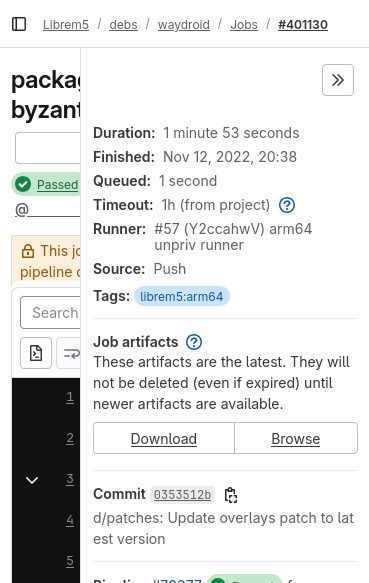
Navigate through the folders by pressing on “debian” and then “output”. In this “output” directory, download the
.debfile, which might be namedwaydroid_1.3.3-0pureos0+librem5ci79377.0353512_all.deb.
Install Waydroid and its dependencies
Run the following command to install the
.debpackage:sudo apt install ./waydroid_1.3.3-0pureos0+librem5ci79377.0353512_all.deb
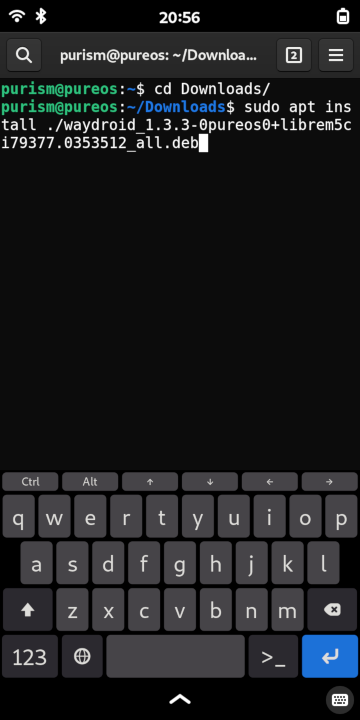
Reboot the device
Launch Waydroid by clicking/tapping on its icon in the application list.
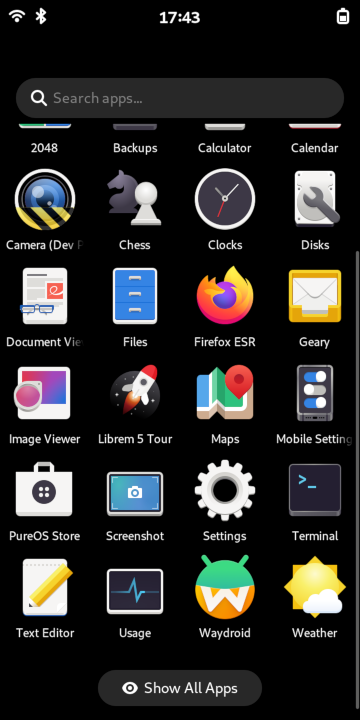
A “Initialize Waydroid” window will launch which allows you to download an Android image.
Select an Android image to install.
VANILLA: no Google services installed
GAPPS: includes proprietary Google Apps services
Leave the selection at the default value to use the official Waydroid OTA service.
Note
microG can be installed later, which is a free- and open-source implementation of Google Play services
Click or tap “Download”.
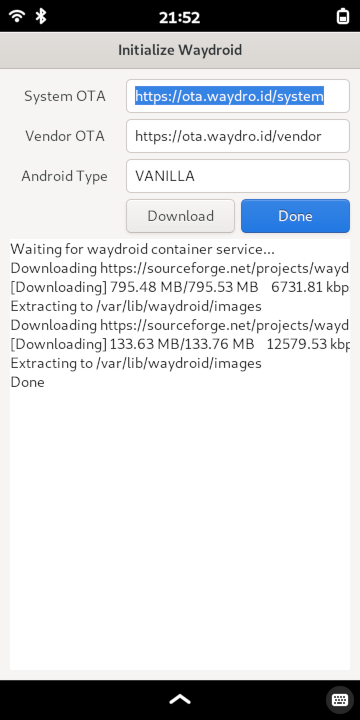
After the image downloads complete, click or tap the blue “Done” button. Wait a few moments; an Android splash screen should appear and the Android system should eventually load.
Optional: Obtain Google Play certification

Tips¶
Mobile PureOS
Here are a few tips to make your experience with Waydroid more enjoyable on the Librem 5:
Set a persistent Waydroid resolution. There is a known issue whereby having the on-screen keyboard active when a Waydroid session is launched will cause Waydroid’s environment to only take up the remainder of the screen area. The following steps will ensure that Waydroid looks consistent every time:
Determine your Waydroid resolution dimension settings based on Settings > Displays > Scale:
Scale
Width (px)
Height (px)
1.00
720
1368
1.25
576
1080
1.50
480
888
2.00
360
648
Run the following commands. Replace “<int>” with an integer representing a number of pixels:
waydroid prop set persist.waydroid.width <int> waydroid prop set persist.waydroid.height <int>
Restart the Waydroid container if it is already running for the changes to take effect:
sudo waydroid container restart
Uninstall¶
Caution
The following terminal commands remove all data stored within the Android container.
Launch a terminal emulator and run the following:
sudo systemctl stop waydroid-container sudo rm -rf /usr/share/waydroid-extra /var/lib/waydroid ~/.local/share/waydroid ~/.local/share/applications/waydroid.*.desktop ~/.local/share/applications/Waydroid.desktop sudo apt remove libgbinder libgbinder1 libglibutil libglibutil1 libgbinder-dev libglibutil-dev python3-gbinder waydroid