Signal Messenger¶
Install¶
Within Waydroid, install Signal via one of the following methods:
Aurora Store
Ensure that Waydroid is installed
Ensure that the Aurora Store is installed
Search for Signal Messenger within Aurora Store
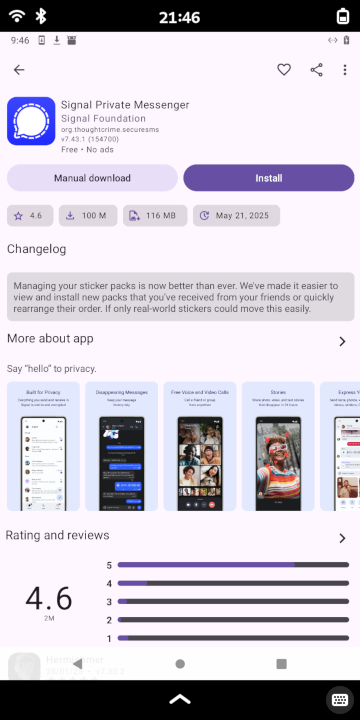
Click or tap the Install button to install Signal Messenger. Permission to allow installation of unknown applications may be required for Aurora Store to install the APK.
Click or tap Install again to confirm the selection
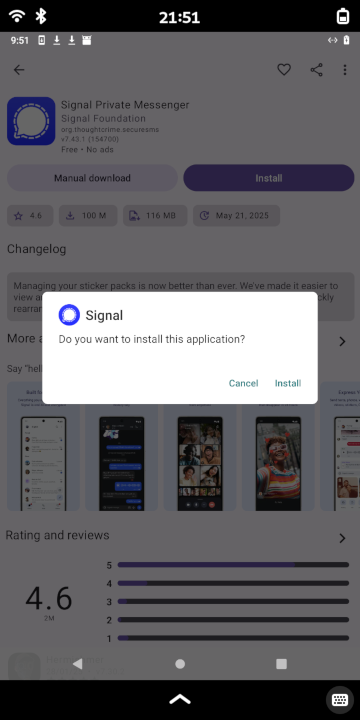
APK package
Ensure that Waydroid is installed
Open a web browser within Waydroid
Download the Signal APK
Open a file manager, navigate to where you downloaded the APK, and tap the APK file to launch it
Allow installation of “untrusted apps” for the file manager to install the APK from the file manager
Install Signal
Configure¶
Users must either create a new Signal account or import a backup file from an existing Signal Messenger account.
Known issues¶
On Librem 5 devices, confirmation text messages from Signal are never received, effectively preventing creation of a new account on the device. A known workaround is to first create a Signal account on an Android/iOS device, then migrate the account to Signal Messenger within Waydroid on the Librem 5.
If Google Play Services are not installed and enabled, Signal will notify the user with the following Android notification:
Permanent Signal communication failure!
Signal was unable to register with Google Play Services. Signal messages and calls have been disabled, please try re-registering in Settings > Advanc…
Additionally, tapping on this notification will display the following:
Enable Google Play Services
Signal won’t work unless you enable Google Play services. [ENABLE]
Dismissing the notifications appears to still allow basic operation.
Outgoing video calls are inoperable. This will continue to be true until camera passthrough capabilities are enabled for Waydroid.
Outgoing audio-only calls are immediately terminated.
Incoming audio or video calls are not always notified.