Librem Email¶
Note
You can use the default Mail app for Librem Mail, but there is no support for PGP encrypted e-mail and temporary e-mails expire after 30 days. With enough support, we will make an iOS client that anyone can use. See the stretch goals on our Librem One crowdfunding page!
Open Mail and select Other at the bottom of the screen.
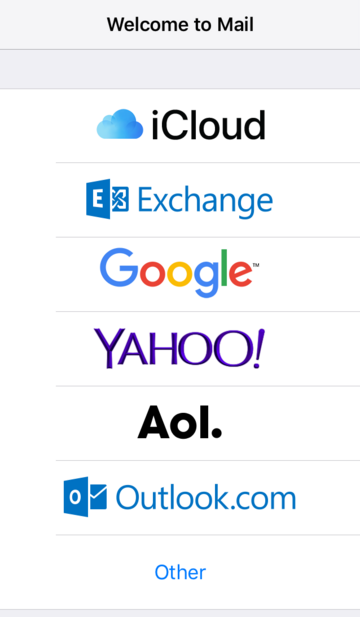
Next you’ll need to fill out the following:
Name The name you want people to see when they receive your email
Email username@librem.one
Password Your Librem One account passphrase
Description Default is Librem. This helps differentiate if you have multiple e-mail address setup in Mail
Then press Next
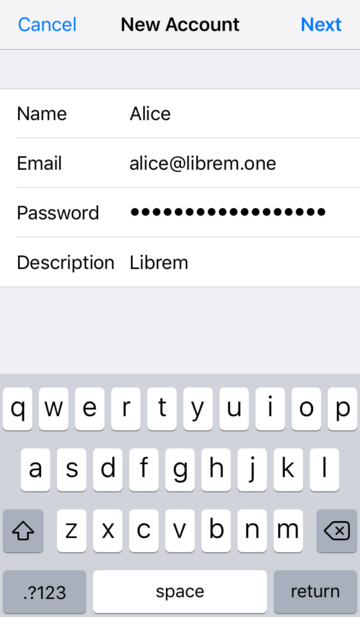
Scroll down a bit and under INCOMING MAIL SERVER, enter in the following:
Host Name imap.librem.one
User Name username@librem.one
Password Your Librem One account passphrase
Then proceed to fill out the next section.
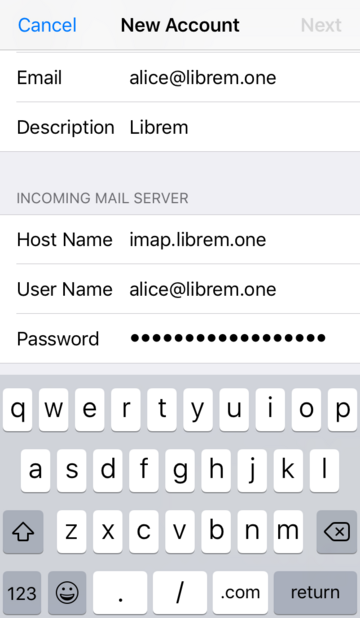
Under OUTGOING MAIL SERVER, enter in the following:
Host Name smtp.librem.one
User Name username@librem.one
Password Your Librem One account passphrase
Then press Next
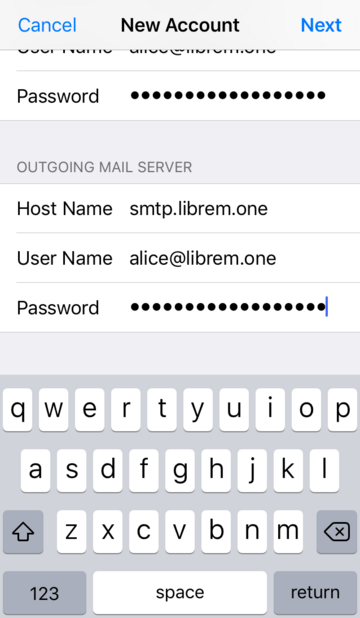
You should now arrive at your new Inbox. Feel free to send a test e-mail to a friend or family member.
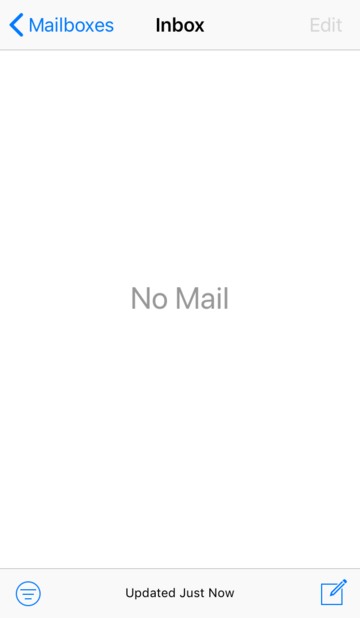
And there you have it! Librem Mail setup and ready to go on your iPhone.
Note
There is no support for encrypted e-mails and temporary e-mails expire after 30 days.