Tour¶
App drawer¶
The app drawer is used to access the built-in and installed applications on the phone. It is automatically opened when you switch on the phone and unlock it, giving you the option to quickly launch an application.
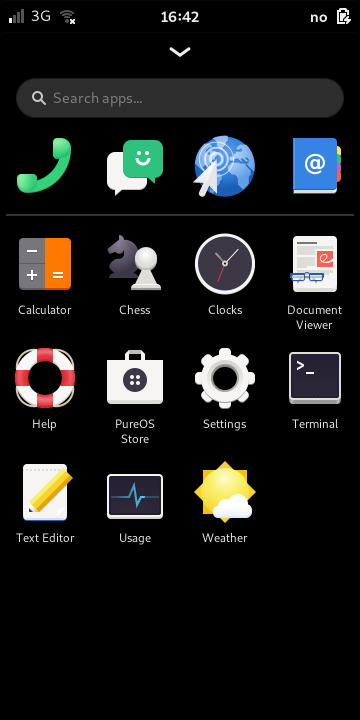
The built-in apps are shown in the top row. Installed apps are shown beneath the line. You can launch an app by tapping its icon.
When one or more applications are running, thumbnail images of them will appear in the top half of the screen, above the icons in the app drawer.
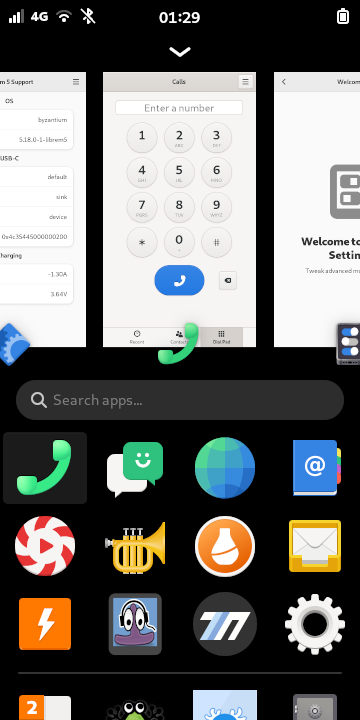
Select a running application will launch it in full-screen again. Swipe the thumbnail of a running application upward toward the top of the screen to close it. If the application does not close after a few moments, check to see if there is another window open (such as a file save dialog).
Settings panel¶
Swipe down the status bar at the top of the screen to open the quick settings panel. This provides access to common settings and notifications.
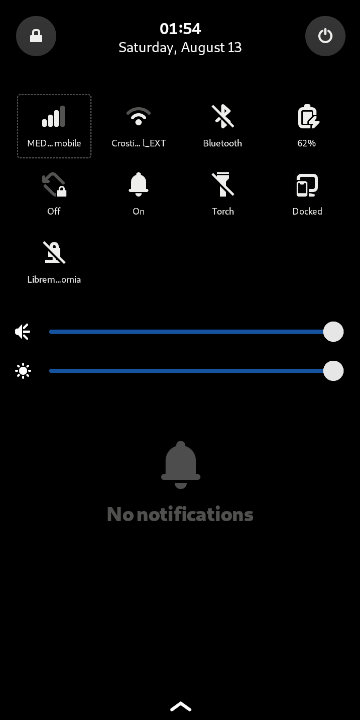
The two slider controls allow you to change the sound volume and screen brightness.
A series of icons provide shortcuts for common tasks:
The Cellular icon shows the state of the phone’s connection to the cellular network. Tapping this icon opens the appropriate section of the Settings application.
The Wi-Fi icon shows the state of the phone’s connection to any local wireless hotspots.
The Bluetooth icon shows whether Bluetooth is active or disabled.
The power indicator shows the battery’s current charge and charging state. Tapping this opens the Power section of the settings application.
The screen orientation indicator can be used to toggle automatic rotation on or off. Long pressing the indicator allows switching between Portrait and Landscape modes.
The bell indicator is used to enable and disable sound notifications.
The Torch indicator is used to switch the camera flash LED on and off, using it as a flashlight.
The docking indicator shows whether the phone is Docked or Undocked. When docked, the phone can display applications on an external monitor.
The padlock indicator is used to toggle a VPN connection on or off, if you have a VPN connection configured.
To close the settings panel, touch the lower half of the panel and swipe up.