Initial setup¶
Select a language¶
A list of languages and countries will be displayed on the first page of the application. The countries listed on the right side are examples of locations where each language is spoken.
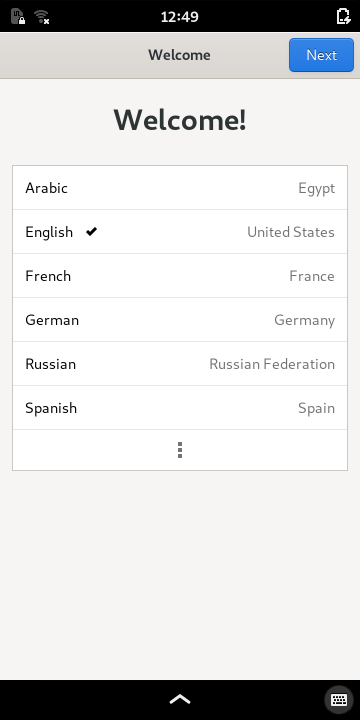
- Select the language that you wish to use.
If your language is not shown, expand the list to show more languages by pressing the
(kebab menu) icon at the bottom of the list.
Press the Next button to continue.
Text input¶
The next page shows a selection of keyboards that are relevant to your language.
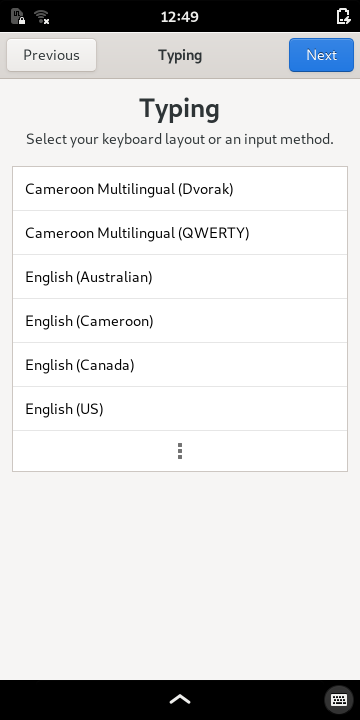
- Select the keyboard that you want to use.
Expand the list to find the one you want, if necessary.
Press the Next button to continue.
Wi-Fi¶
If the WLAN switch is enabled, the next page will allow you to configure your wireless connection to the network. The WLAN interface may need to take a few seconds to discover nearby wireless networks. After this has occurred, you will see a list of available wireless networks.
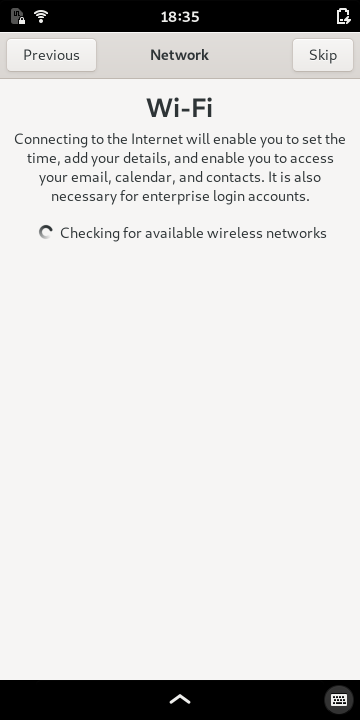
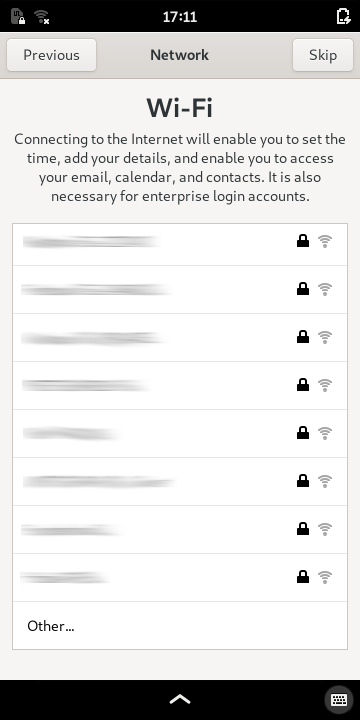
Select one of the available networks to begin the connection process. Alternatively, swipe the list upwards to locate the Other… item at the bottom of the list; select this to connect to a hidden network.
Privacy¶
The privacy page lets you opt-in to services that may be useful to you. Acceptance of these is optional.
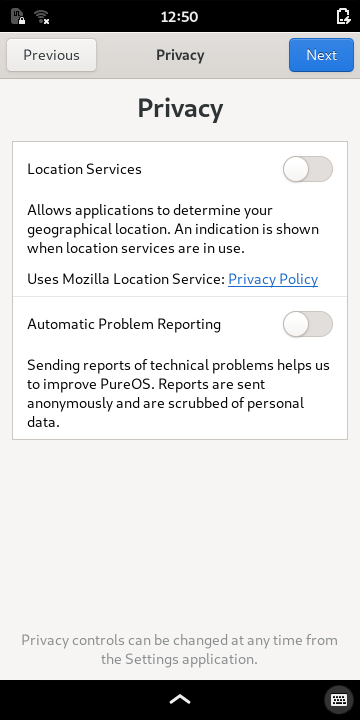
You can enable the services you want, or leave all of them disabled.
Press the Next button to continue.
Online accounts¶
The Online Accounts section of the Settings application shows a variety of common online service accounts that you may already have, such as contacts, e-mail or calendars. Selecting one of these will take you through the process of linking your account to the device for service integration.
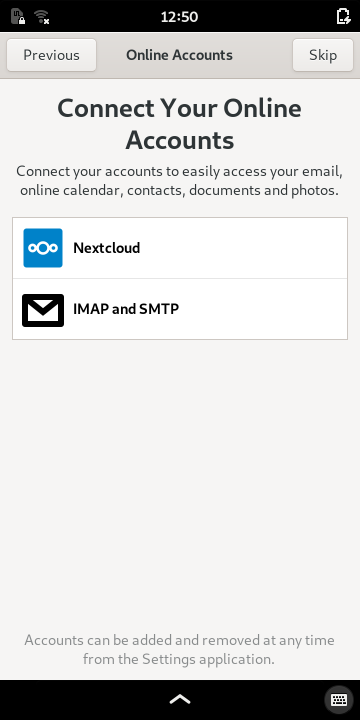
If you want to set up accounts now, select each one in turn and follow the instructions.
If you do not have any accounts to set up, or if you want to do this later, press the Skip button. You can access this page via the Settings panel when you are ready.
Ready to go¶
When you have completed all the initial setup tasks, you will see the final page.
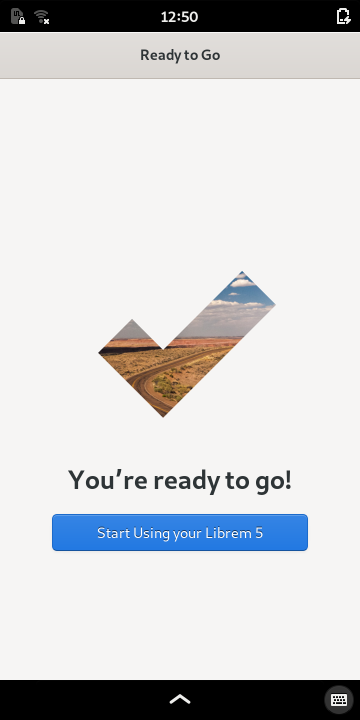
Press the Start Using your Librem 5 button to continue.