Wireless LAN (Wi-Fi)¶
You can use wireless networking (Wi-Fi) as an alternative to cellular networking by enabling Wi-Fi in the system settings.
Open the Settings application to begin.
Switch on the WLAN¶
The phone cannot configure Wi-Fi without access to the WLAN card. If the WLAN card is disabled, slide the switch into the enabled position.
The WLAN interface should now be enabled.
Connecting to a network¶
If the WLAN switch is enabled, the next page will allow you to configure your wireless connection to the network.
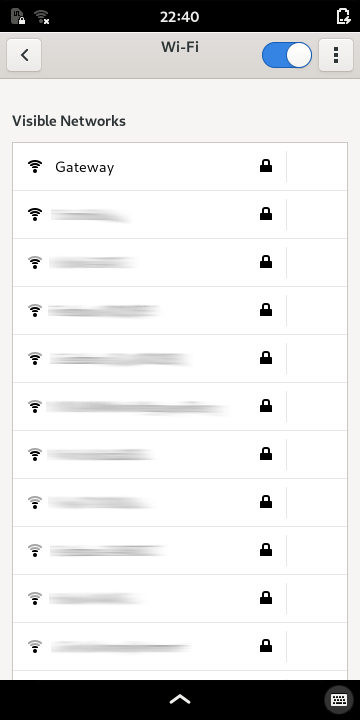
If the network you wish you use is visible, select it to begin the process of connecting to it. Most networks are encrypted for security reasons, so you will probably need to supply a password.
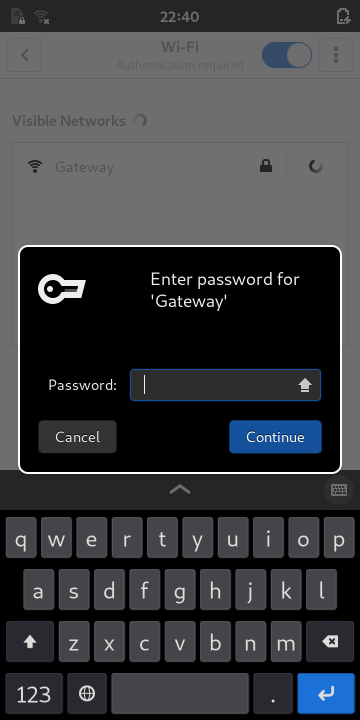
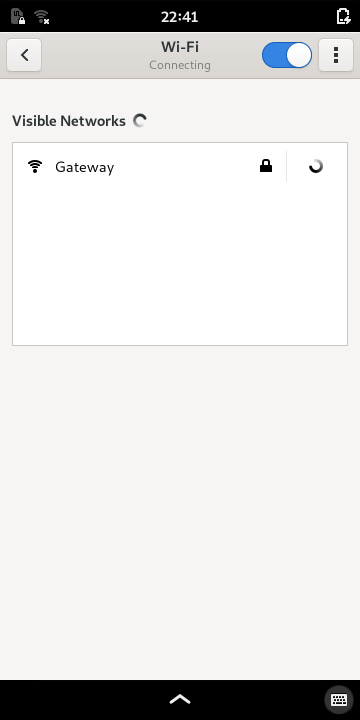
Once you have entered the correct password, it may take a few seconds for the connection to be completed. Afterwards, the list will show a check mark next to your chosen network. This indicates that the phone is connected to it.
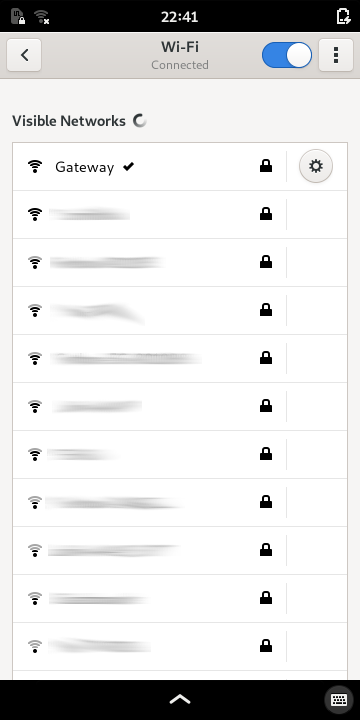
To the right of the padlock is a circular button that lets you examine and configure settings for the network connection. Press this button to view and change these settings.
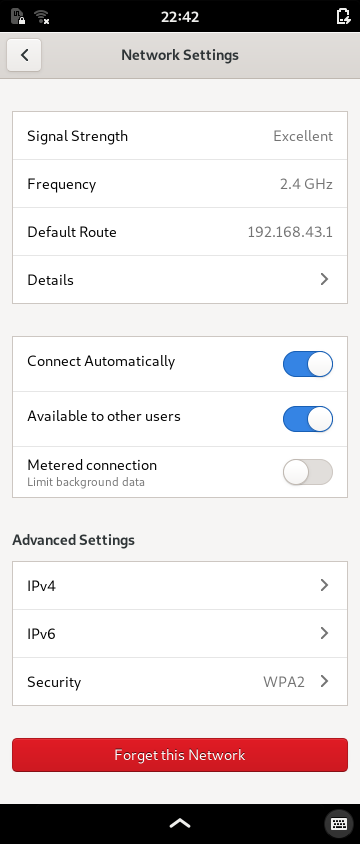
Information about the network will be remembered for future use. If you wish to forget about the network, swipe the list of settings upwards to find the red Forget this Network button below. Press this if you want to forget the network.
Known networks¶
The networks that have been remembered can be viewed and changed.
To do this, press the (menu) button at the top-right of the screen to open the menu and select Known Wi-Fi Networks.
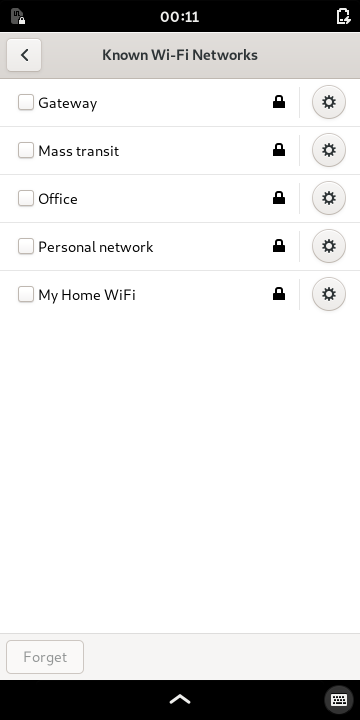
To forget one or more networks, select the boxes to the left of each name to check them. When you have selected the ones you wish to remove from the list, press the red Forget button at the bottom of the screen.
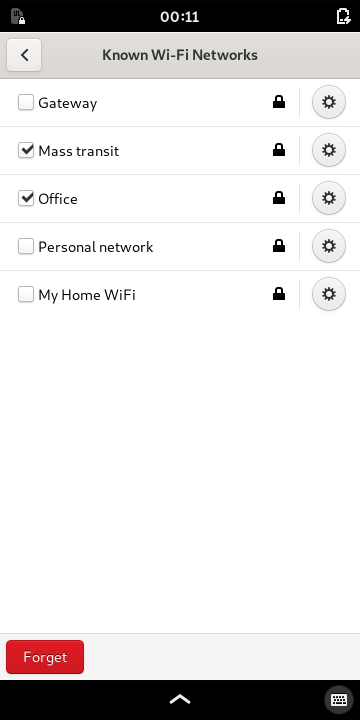
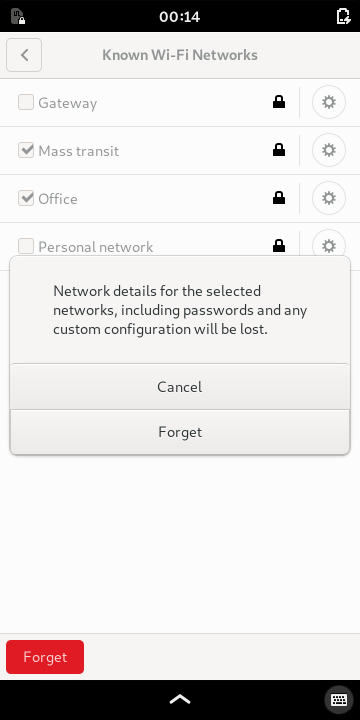
You will be asked to confirm that you want to forget the networks. Press Cancel if you have changed your mind.
If you select Forget and want to connect to these networks again in the future, you will need to follow the steps outlined in Connecting to a network.