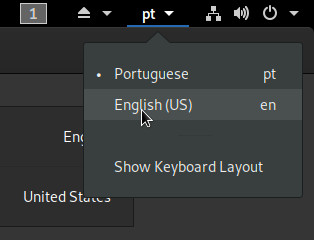Keyboard Layout¶
THis guide describes how to configure your keyboard layout.
Open the GNOME Control Center and click Region & Language. Click the + button to add another layout:
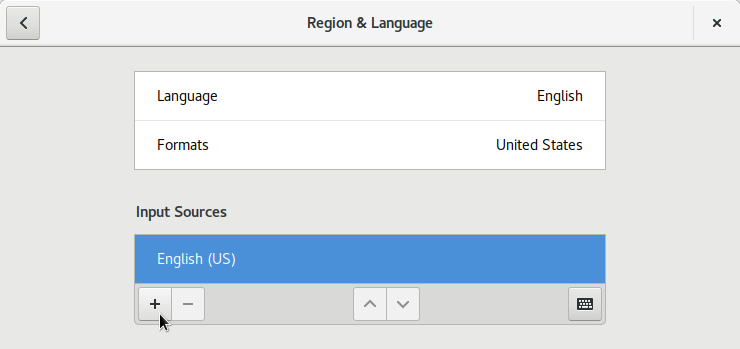
…for example, another English layout:
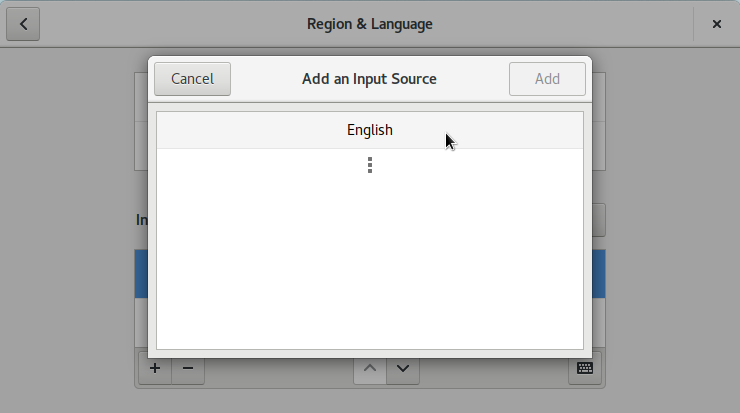
…for example, Dvorak:
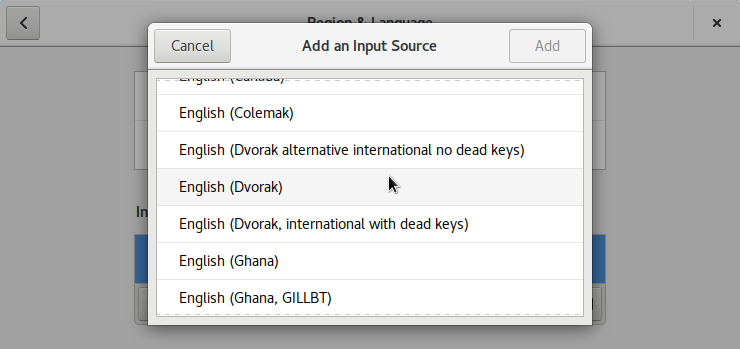
Select the layout and click Add:
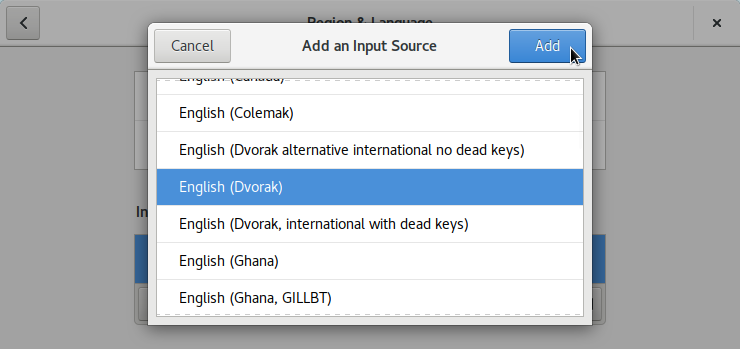
You can also add other other layouts, click the kebab (⁝) button:
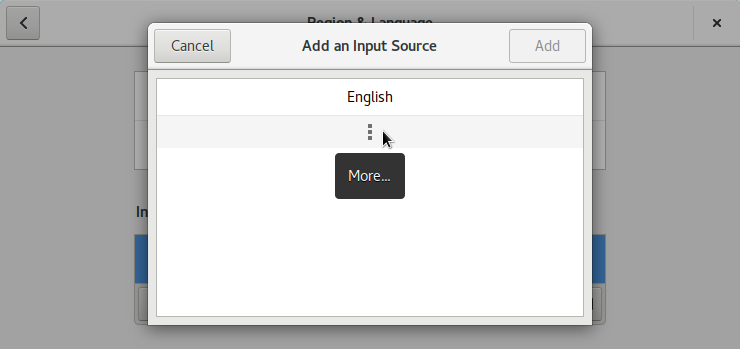
…and then Other:
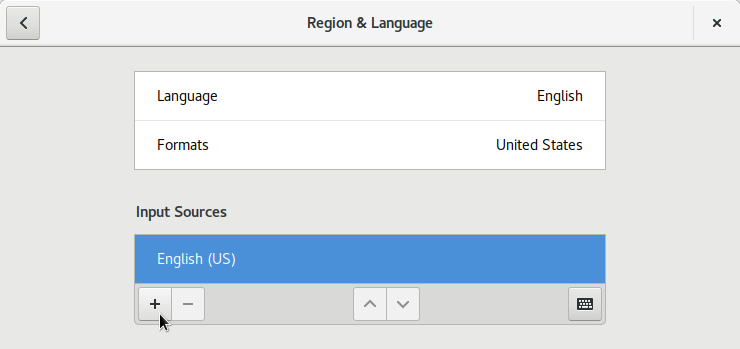
You can either scroll for the language, or simply type into the search bar, select it and click Add:
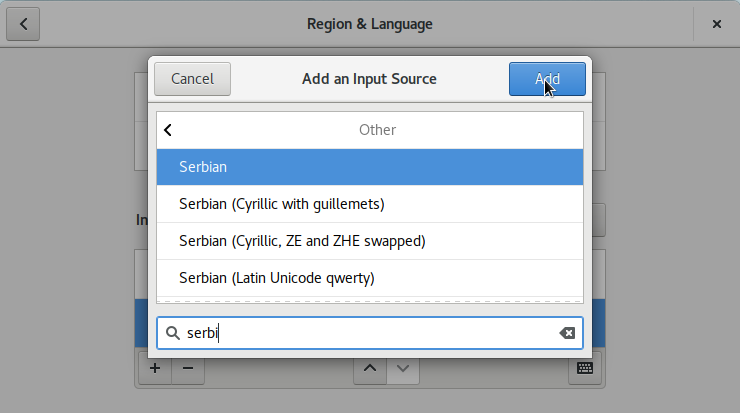
The final list of the keyboard layouts:
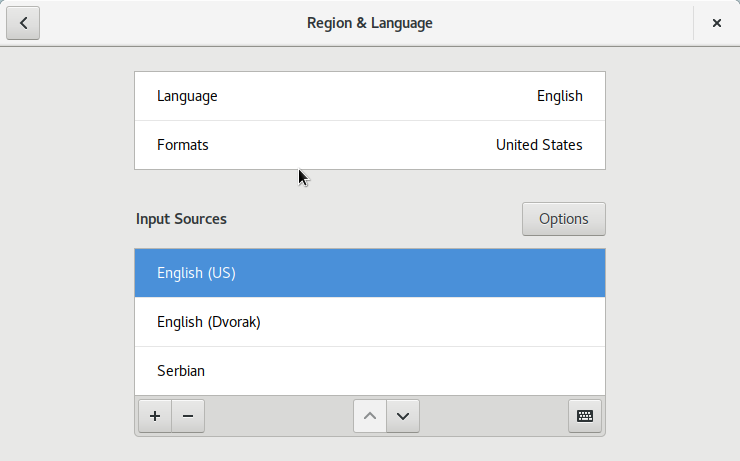
You can order them, use the up/down arrow buttons:
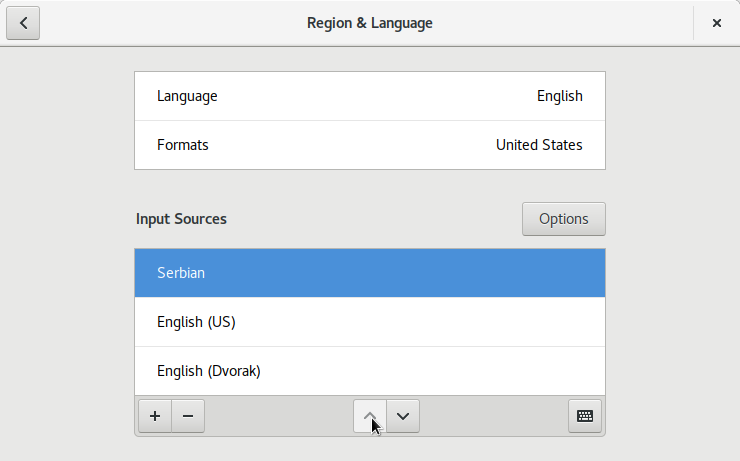
You can remove a layout by clicking the - button:
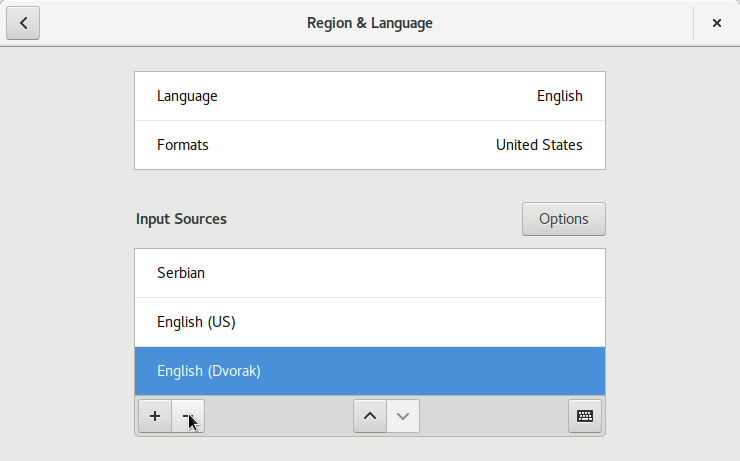
Click the Options button to get more advanced options:
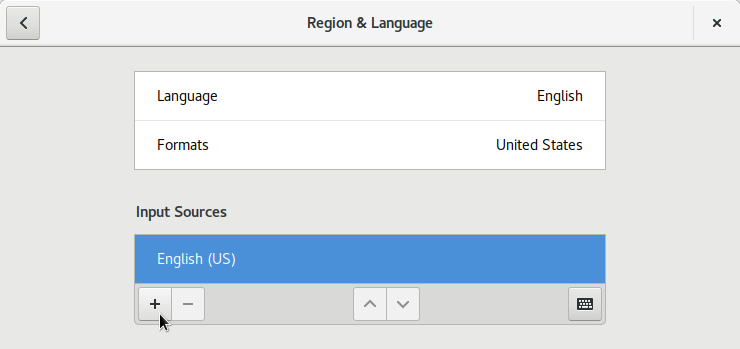
Additional keyboard layouts¶
You need to specifically enable additional keyboard layouts in the GNOME Tweaks tool:
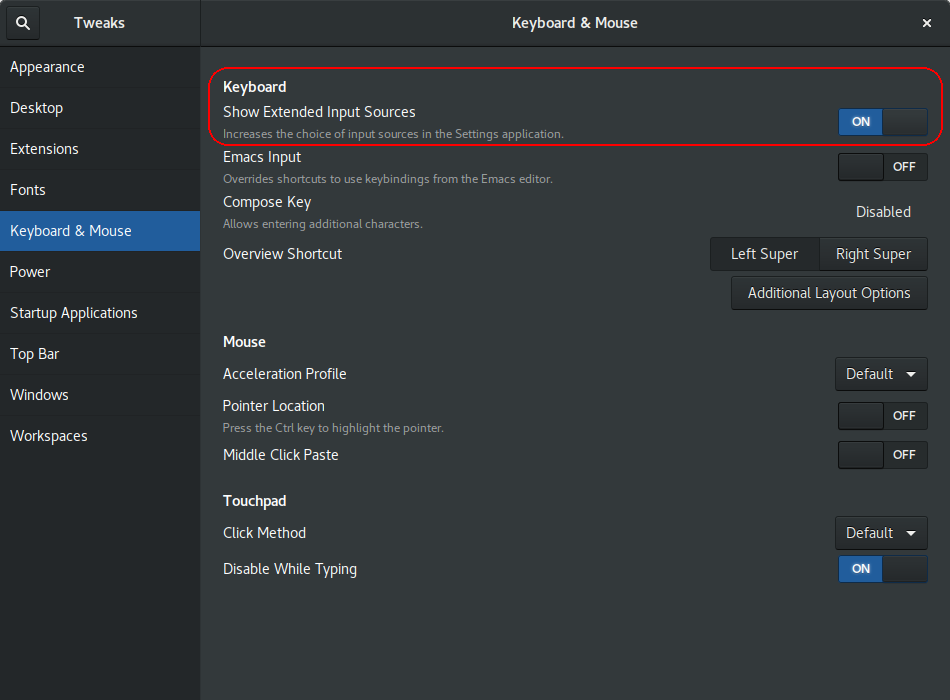
Log out and log back in for the setting to take effect, and open Region & Language settings to see additional layouts. For example, you can click on English to list additional language variants that match the US physical keyboard layout:
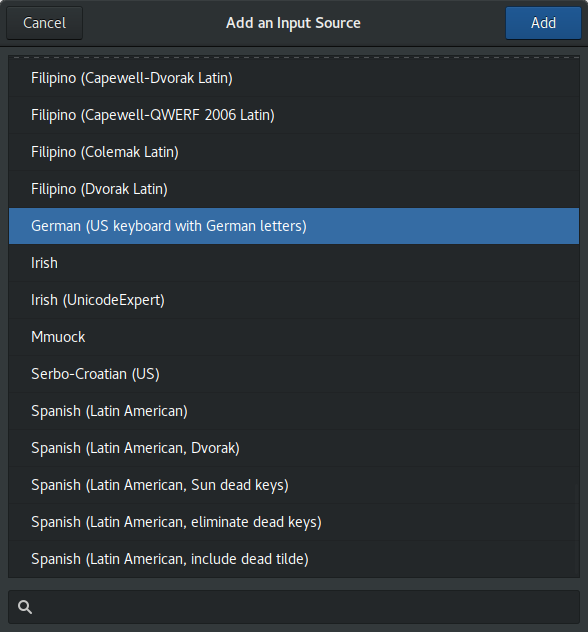
Troubleshooting¶
I do not see my language on the list¶
Edit the file /etc/locale.gen and uncomment (remove leading #) your language code, for example:
#de_DE.UTF-8 UTF-8 change to de_DE.UTF-8 UTF-8
and then run in terminal:
sudo locale-gen
Your language (in this case German-Germany) should appear on the list.
Quickly changing keyboard layouts¶
Now that you have added multiple keyboard layouts to your user session through the steps above, you can now quicky change between them:
Press the layout button in the on the upper right corner of the screen
Select the language you want