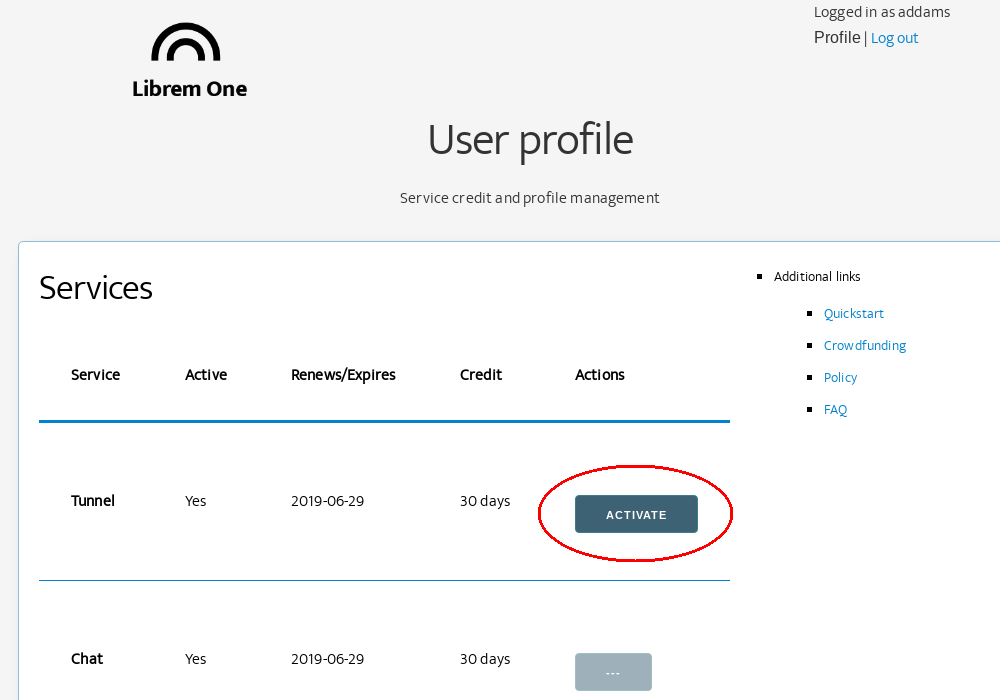First Steps¶
Account management¶
Visit your Librem One profile to:
activate Librem Tunnel
invite more people to your family account
change your password
change your recovery email address
change your billing email address
delete your account
Family account — invite members¶
If you registered a family account, it is simple to invite more people. Go to your account profile and scroll down. Click the New Invitation button:
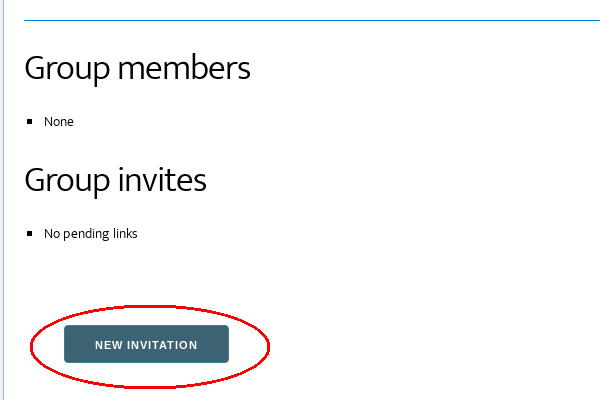
You will then see the invitation link under Group Invite:
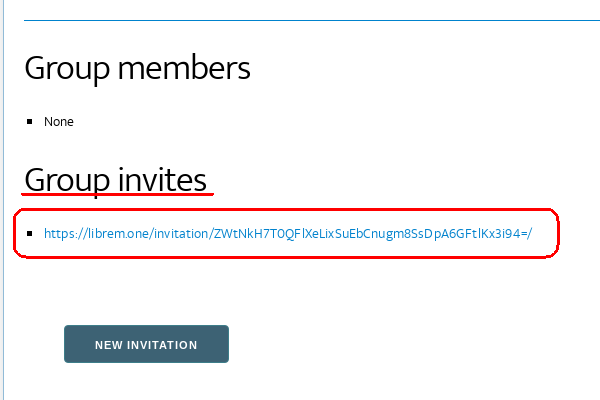
It expires after 24 hours, after which you need to create new invite link. You will be unable to create additional invite links if you have allocated all 5 account slots. When someone registers using your invite link, you will have them listed under Group members:
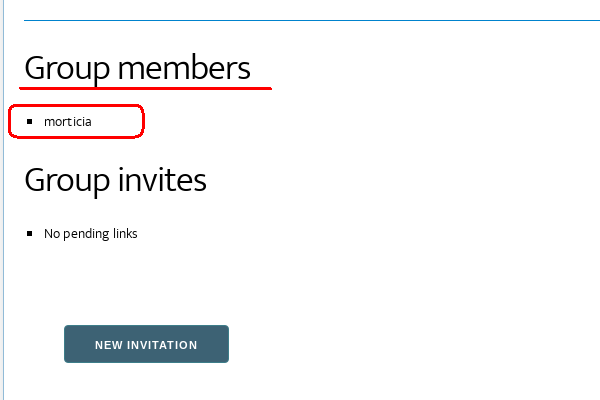
Get the bundle¶
Mobile¶
Download and install applications:
Librem Hub: Android; iOS coming soon
Librem Mail: Android; also install OpenKeychain: Android
Librem Tunnel: Librem Tunnel: Android; Librem Tunnel: iOS
Sign in to each app with your Librem One credentials.
Desktop¶
Librem Chat: Download and install Riot desktop (login instructions)
Librem Social: Open Librem Social in your browser; login with your Librem One credentials
Librem Mail: Download Thunderbird and Download Enigmail (setup instructions)
Librem Tunnel: GNU/Linux based systems setup, others coming soon
Quick start¶
This is an overview of the everyday tasks you can perform with Librem One services. Additional links are provided for more detailed instructions.
Librem Chat¶
Call or text someone you know¶
Launch the Librem Chat app
Click the Add button next to People
Search for the user, for example
@example:librem.oneInvite them to chat
Enable encryption in your one-on-one chatroom
Start typing, or hit the Call button
You can also search for users outside the Librem One domain.
Join a community chatroom¶
Launch the Librem Chat app
Click the Add button next to Rooms
In the search box, enter a whole or partial room name, like
#support:librem.oneIn the search results, check the room topic to review community rules and what is on-topic
Click on the room to join
Ask questions and help others!
You can also join rooms outside the Librem One domain.
Note
Anyone can read conversations in public rooms. Messages are deleted after 30 days.
For more detailed instructions, see our Librem Chat guides for Android, iOS, PureOS and other platforms.
Librem Social¶
See what everyone is posting¶
Launch the Librem Social app
In the search bar, enter a topic you care about, like
#artor#scienceSelect a hashtag from the results
Now you can see all posts on that topic
You only see posts on topics you search for. Results will include posts from outside the Librem One domain.
Follow someone you know¶
Launch the Librem Social app
Search for someone using their full address, like
purism@librem.oneorprivacyint@mastodon.xyzClick the Follow icon
You may have to wait for approval before your friend’s posts appear in your social inbox.
Librem Mail¶
Send encrypted mail¶
Generate an encryption key
Add the key of the person you know to your keychain
Launch the Librem Mail app
Write a message
Encrypt it with their key
Hit send!
For more detailed instructions, see our Librem Mail guides for Android, iOS, PureOS and other platforms.
Librem Tunnel¶
Secure your connection¶
In your browser, open your Librem One profile
Activate your tunnel connection (if it isn’t already active)
Launch the Librem Tunnel app
(Android) Click on the rocket icon to install your Librem Tunnel profile
(PureOS) From the command line run liberty tunnel-setup
Enter your Librem One credentials
Enable the connection
For more detailed instructions, see our Librem Tunnel guides for Android, iOS, PureOS and other platforms.