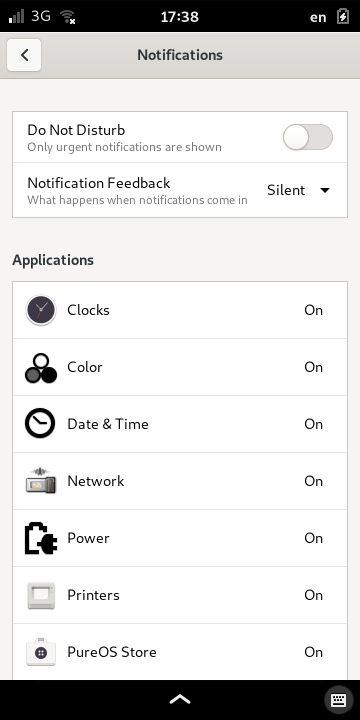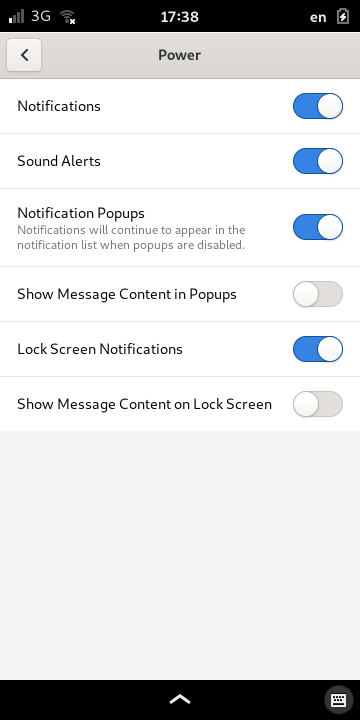Notifications¶
Overview¶
The phone will provide notifications when the system software or applications need to inform you about something. You can configure how these will be presented to you, and optionally use sounds and the phone indicator lights to alert you to their presence.
Notification Bar¶
The top of the display is a notification bar showing various phone features.

In the above image, the status line shows indicators for the cellular signal strength, wireless network signal strength, Bluetooth connection status (which is disabled in this example), and the current time. On the right, there are indicators for the microphone and camera killswitch, whether location services are enabled, and the battery level.
Cellular Network¶
Cellular networks are used for voice communication and data connections to the Internet.
The strength of the cellular network signal is indicated by these icons that provide a simple overview.
Another icon that may appear indicates a disabled connection.
The type of cellular network in use is presented as a simple label alongside the signal strength. Most users will see 2G, 3G or 4G.

Other variations, such as 2.5G, may also occur.
Wireless Network¶
Wireless networks are used for data connections to the Internet.
When connected to a wireless (Wi-Fi) network, the signal strength is indicated by one of these icons.
At other times, the wireless indicator shows the status of the connection to a wireless network.
Wireless networking is offline. |
|
The phone is acquiring a connection to a wireless network. |
|
The phone is connected to a wireless network. This icon is usually replaced very quickly by one showing signal strength. |
|
Wireless (Wi-Fi) networking is configured but disabled. See Wireless LAN (Wi-Fi) for instructions on how to enable it. |
Networking¶
Alongside the cellular and wireless indicators is an indicator showing the general status of networking. The icons that appear can be used to diagnose problems with connections to the Internet, either via a cellular data connection or a wireless connection.
Battery Level¶
At the right edge of the display, the battery indicator shows the level of charge held by the phone’s battery. It also shows whether the battery is being charged, indicating this with a spark symbol in the bottom-right corner of the icon.
Other icons may be shown in the exceptional case where the phone is powered without a battery.
Other indicators¶
There are a few more indicators that might be shown to the left of the battery.
Pop-up Messages¶
When an application or system service sends a notification, it will initially appear as a pop-up bubble at the top of the screen. It will remain visible for a few seconds, then disappear. Tapping on a notification will open the corresponding application.
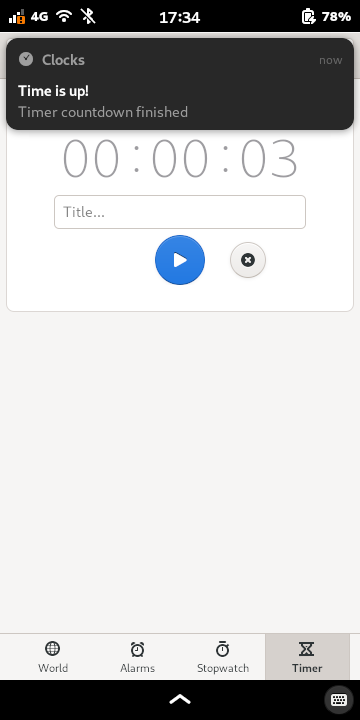
Missed Notifications¶
If you missed the notification bubble, it can still be viewed in the notification area, or until you reboot the device or open the application that sent the notification.
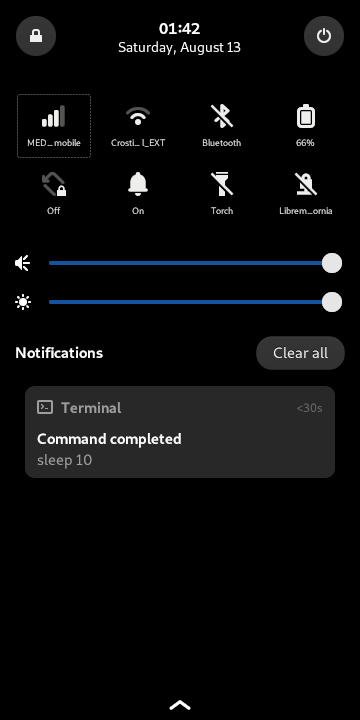
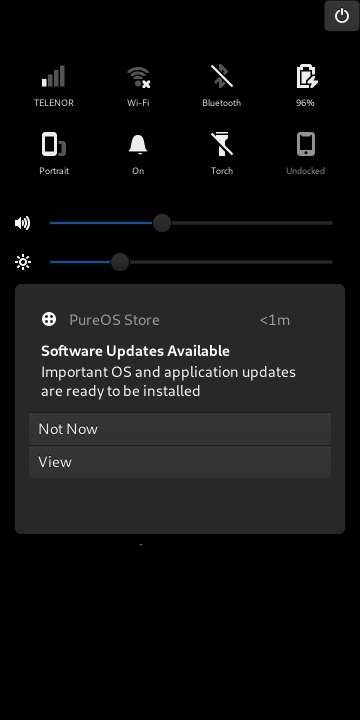
Tap on a missed notification to open the application that sent it.
Status LED¶
When you put your device away and the screen is blanked, a new notification will be indicated by the blue status LED. Different types of events use different frequencies to indicate the “importance” of the notification:
Missed call |
LED blinks at high frequency |
Missed SMS or EMail |
LED blinks at medium frequency |
Missed instant message |
LED blinks at low frequency |
Other type of notification |
LED blinks at even lower frequency |
Configuration¶
Notifications are configured in the Settings application in the Notifications page.
Notifications can be configured to be delivered in a different way for each application. Notifications can also be disabled for any application or service, with the exception of urgent notifications.