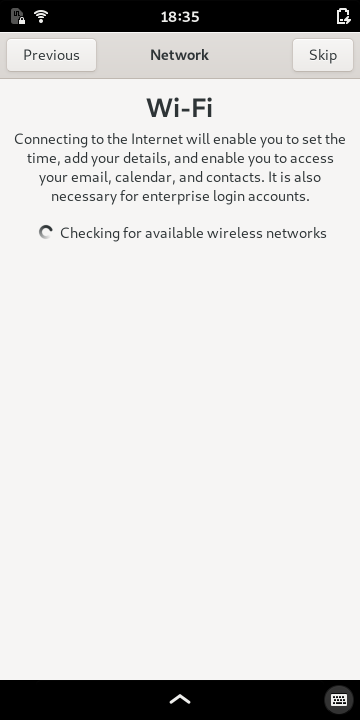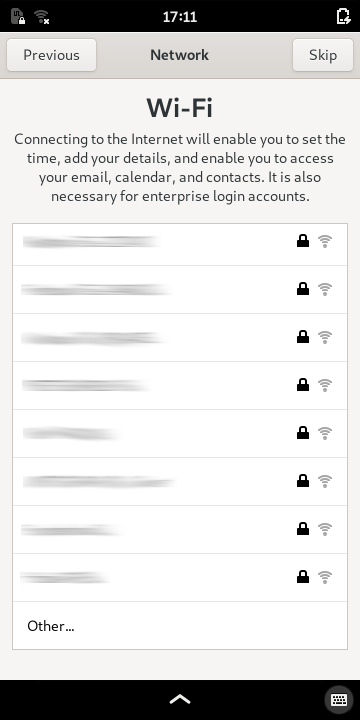Initial Setup¶
When you power on your Librem 5 for the first time it will ask you to provide some basic information. This guide describes this initial setup process.
The first thing you need to do after switching on your phone is to unlock it.
Unlock the Screen¶
When you power on your phone it will be locked, displaying the lock screen.
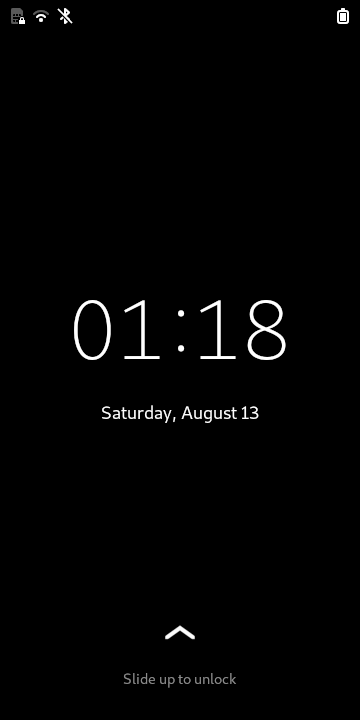
To unlock the screen, swipe up from the bottom of the screen to reveal the passcode entry screen.
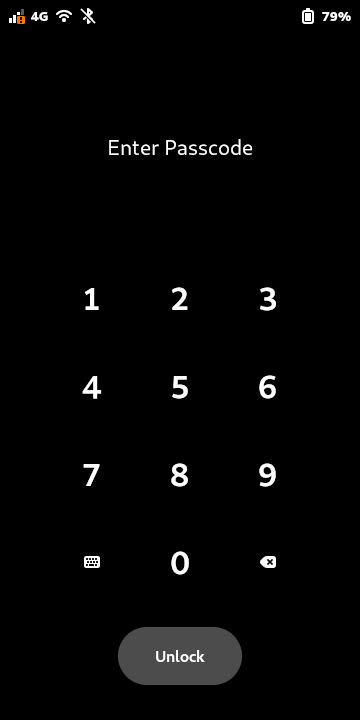
Enter your passcode using the numeric keypad then press the Unlock button.
The default passcode is 123456.
You can change this later by following the steps in the Changing your Passcode section of this guide.
When you have unlocked the screen you will see the Welcome screen of the Initial Setup application.
Select a Language¶
On the first page of the application, you will see a list of languages and countries. The countries shown are examples of ones where each language is used.
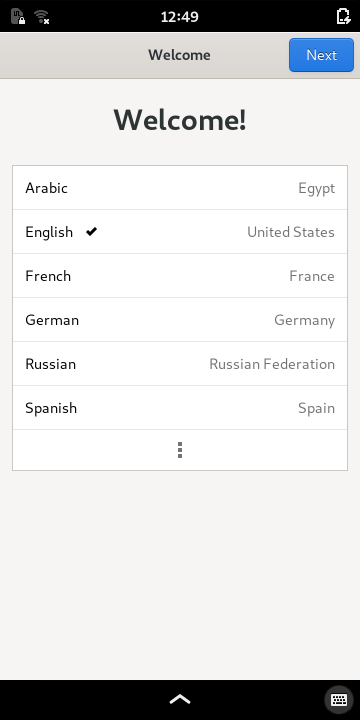
Select the language that you wish to use.
If your language is not shown, expand the list to show more languages by pressing the (view more) icon at the bottom of the list.
Press the Next button to continue.
Text Input¶
The next page shows a selection of keyboards that are relevant to your language.
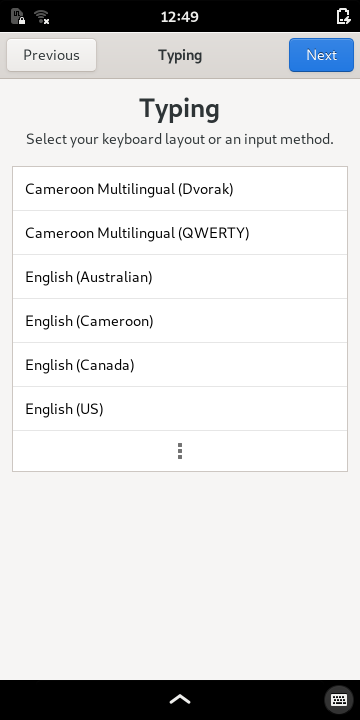
Select the keyboard that you want to use. Expand the list to find the one you want, if necessary.
Press the Next button to continue.
Wi-Fi¶
If the WLAN switch is enabled, the next page will allow you to configure your wireless connection to the network. The WLAN interface may need to take a few seconds to discover nearby wireless networks. After this has occurred, you will see a list of available wireless networks.
Select one of these to begin the connection process, or swipe the list upwards to find the Other… item at the bottom of the list. Select this to connect to a hidden network.
Privacy¶
The privacy page lets you opt-in to services that may be useful to you. You don’t have to accept the use of these.
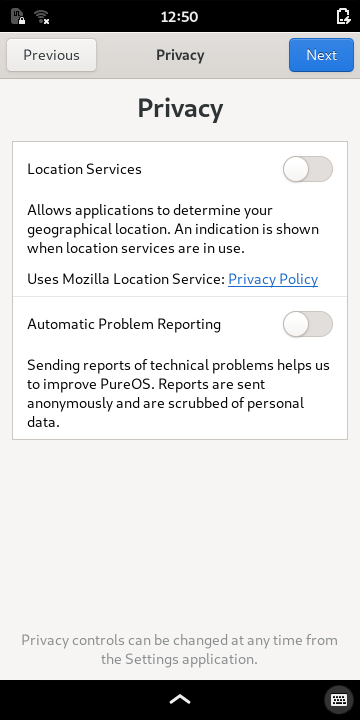
You can enable the services you want, or leave all of them disabled.
Press the Next button to continue.
Online Accounts¶
This page allows you to configure connections to any existing online accounts you may have. These are typically services that store contacts, e-mail or calendar information.
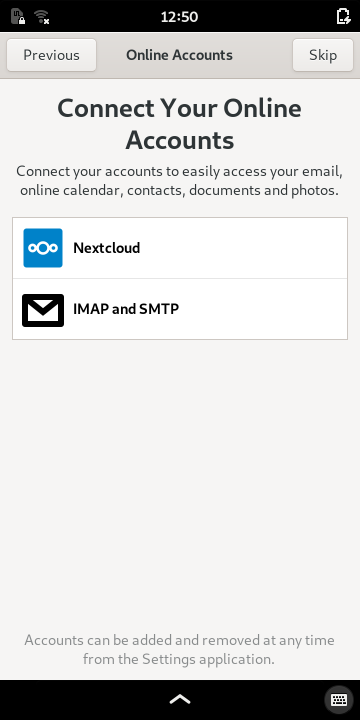
If you want to set up accounts now, select each one in turn and follow the instructions.
If you do not have any accounts to set up, or if you want to do this later, press the Skip button. You can access this page via the Settings Panel when you are ready.
Ready to Go¶
When you have completed all the initial setup tasks, you will see the final page.
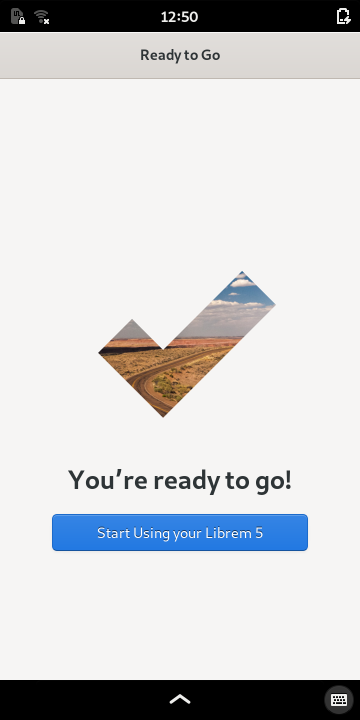
Press the Start Using your Librem 5 button to continue.