Using Thunderbird with Librem Key¶
Thunderbird versions 78 and newer no longer use GnuPG (GPG) for email decryption, therefore GPG smartcards like the Librem Key no longer work out of the box with Thunderbird. To use the Librem Key to decrypt emails, it is now necessary to manually enable GPG use in Thunderbird.
Follow these steps to connect your Librem Key with Thunderbird:
Note
These steps were created within PureOS, and the Thunderbird Menu Bar is enabled. These steps might appear slightly little different using other setups.
Note
If you have never used a Librem Key or a GPG Smartcard, and you are also setting them up for the first time, please refer to this guide to create and add a GPG key to your Librem Key/Smartcard.
In this setup, Thunderbird will use GPG and the smartcard to decrypt emails. However, encrypting an email is still done via the new implementation that Thunderbird uses. You must still import your Public Keys from GPG to Thunderbird as described here.
Important
Make sure you have GPG and GPGME installed.
If you have already used a smartcard, you should already have them set up.
If this is the first time you are setting them up, please ensure these two applications are installed.
To enable Email decryption with a GPG Smartcard:
Enable GPG in Thunderbird again
Tell Thunderbird which GPG Key should be used to decrypt emails.
Enable GPG again¶
Go to the preferences page by selecting: Edit > Preferences
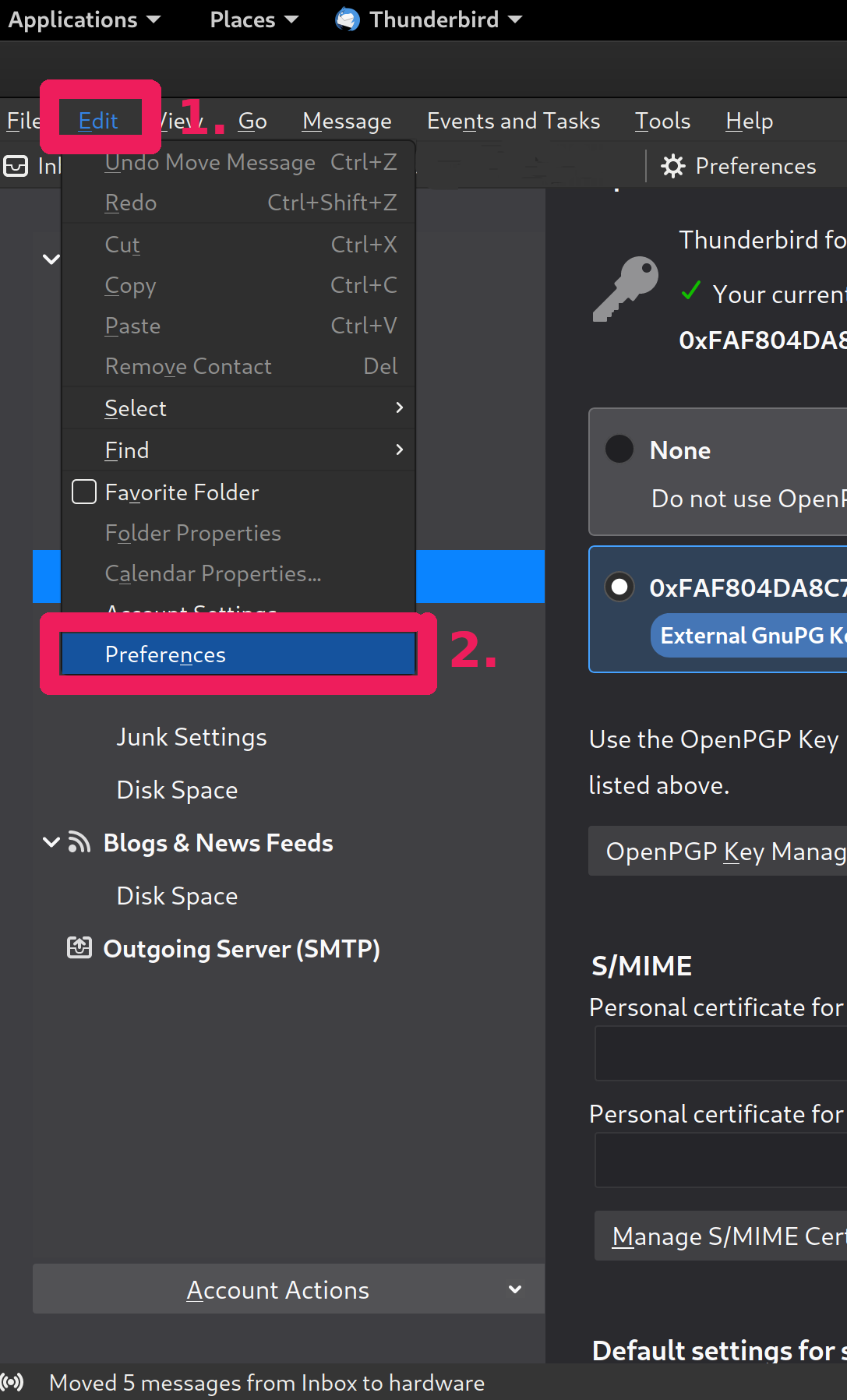
Select Config Editor at the bottom of the preferences page
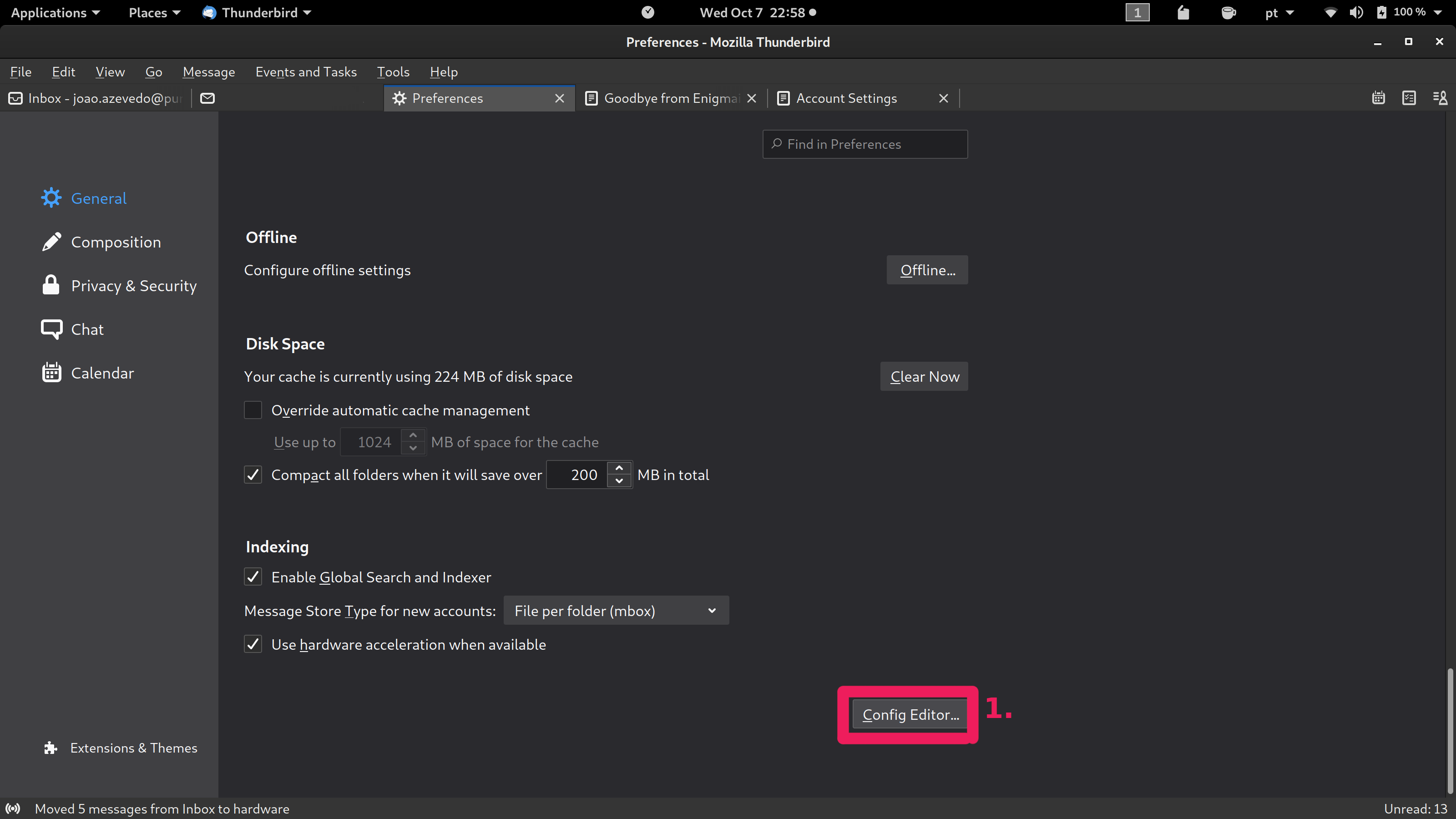
Select the I accept the risk button
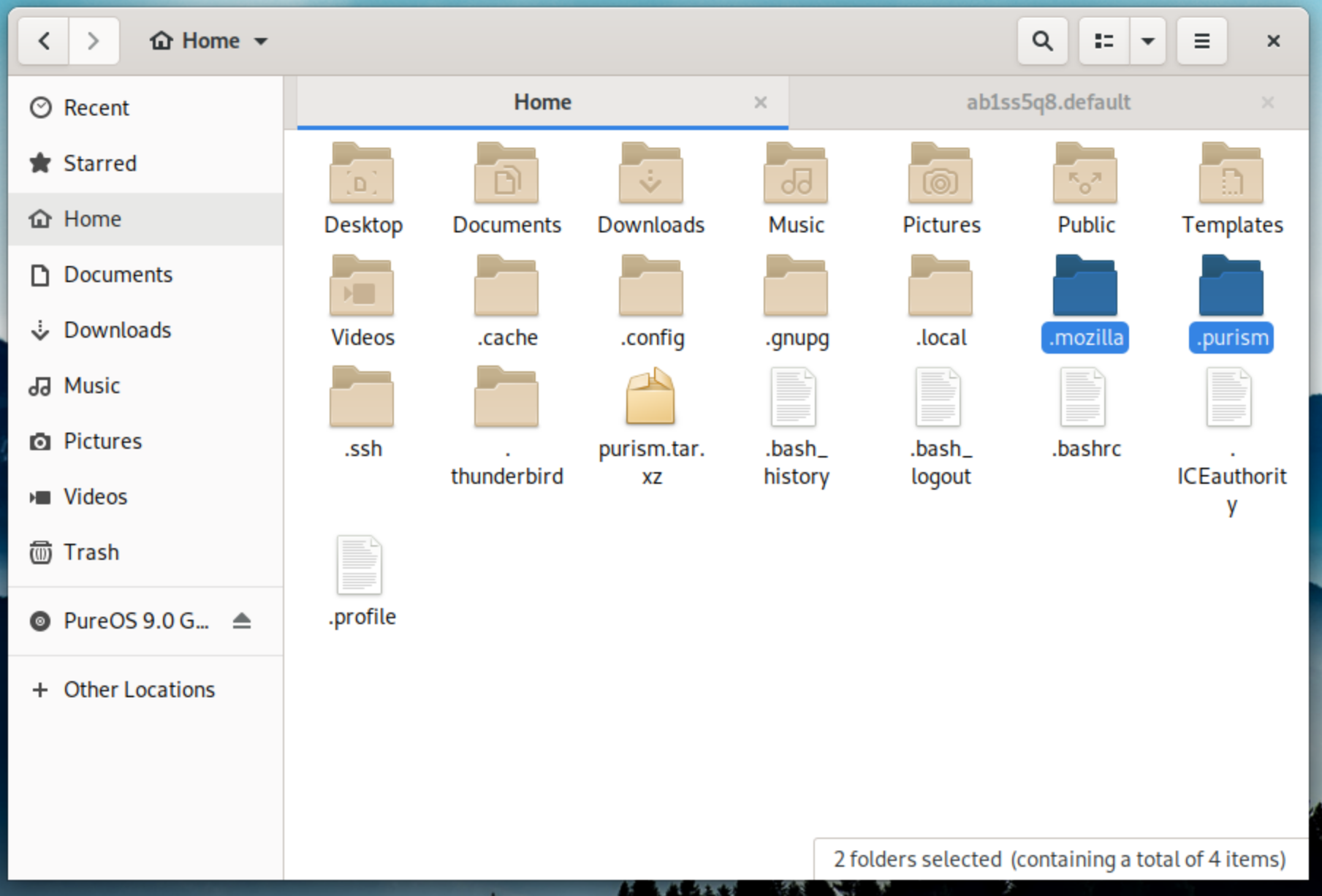
Paste the following line in the search bar:
mail.openpgp.allow_external_gnupgDouble-click on the search result to change the setting from:
falsetotrueClose the window
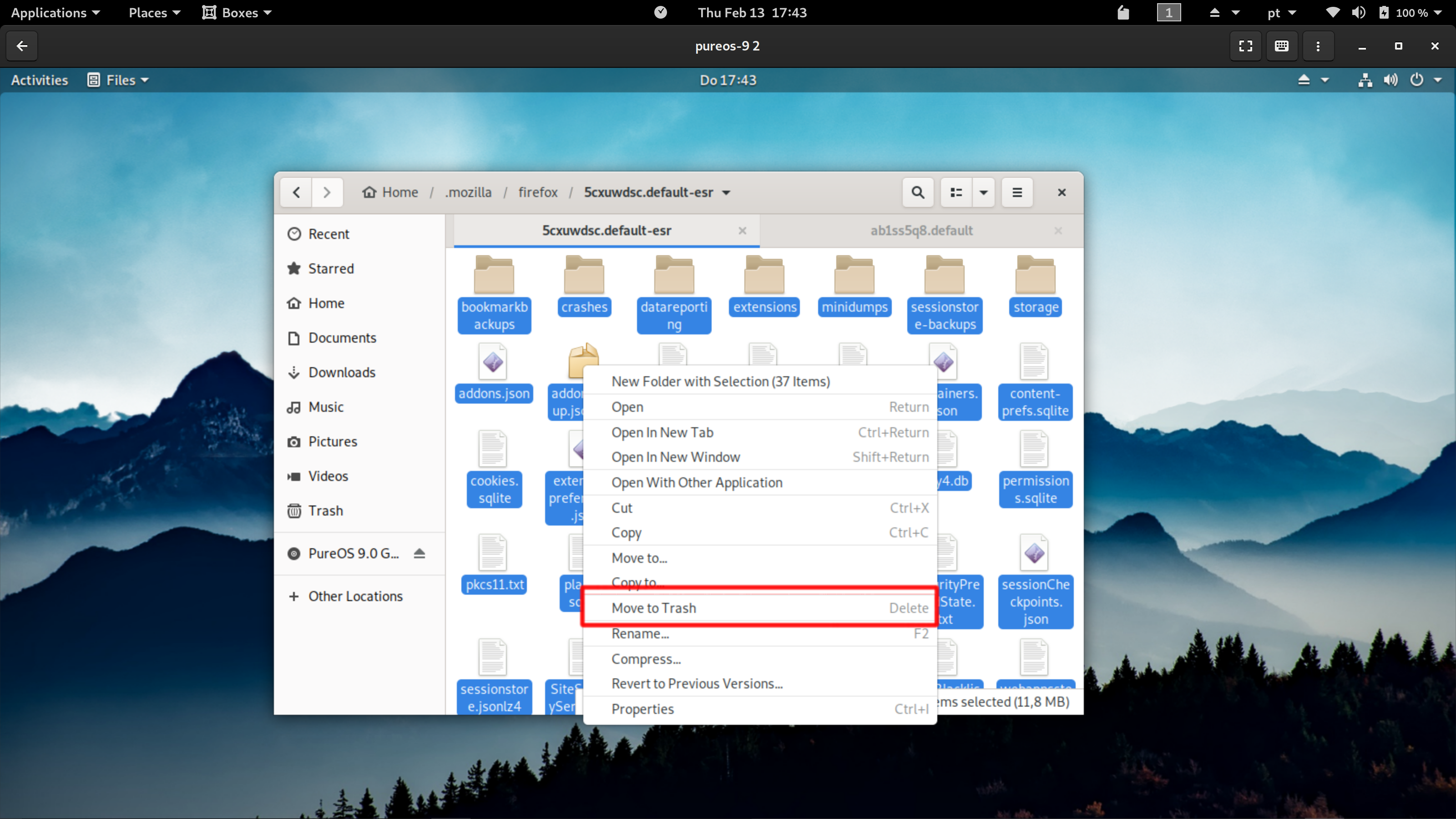
With this setting, Thunderbird will now use GPG (and the Smartcard if you have one) to decrypt emails.
Select GPG key to be used to decrypt emails¶
Navigate to Edit > Account Settings
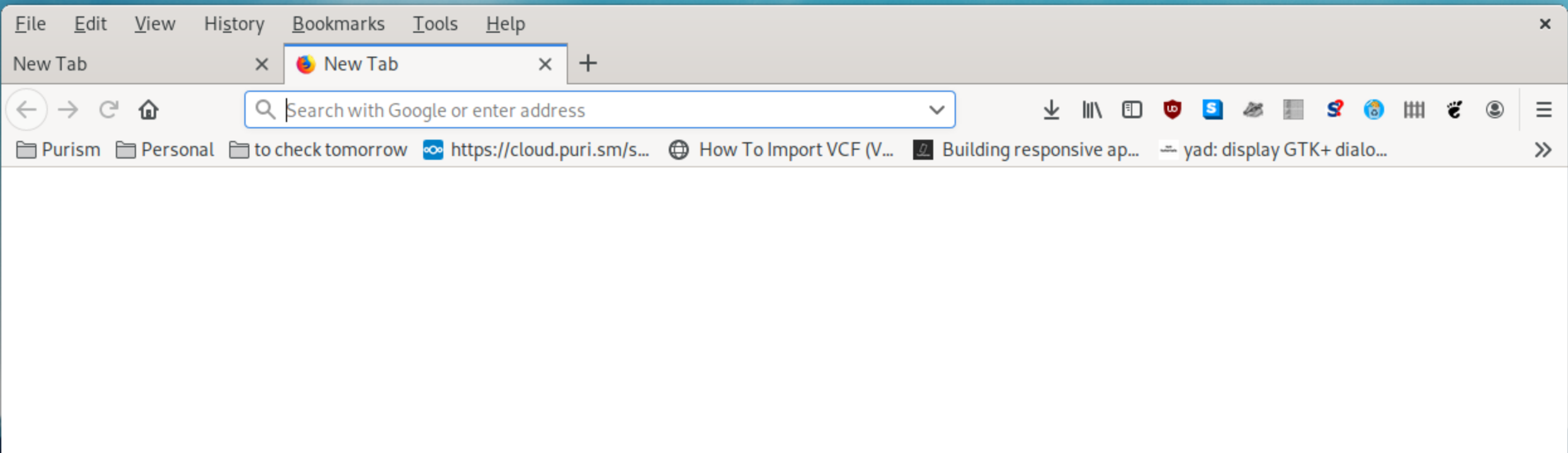
Select the email account in question and then the option: End-To-End-Encryption
Select the option to use an External GPG Key
Paste the Fingerprint of the GPG key you use in your smartcard into the text input field
Select Save Key ID
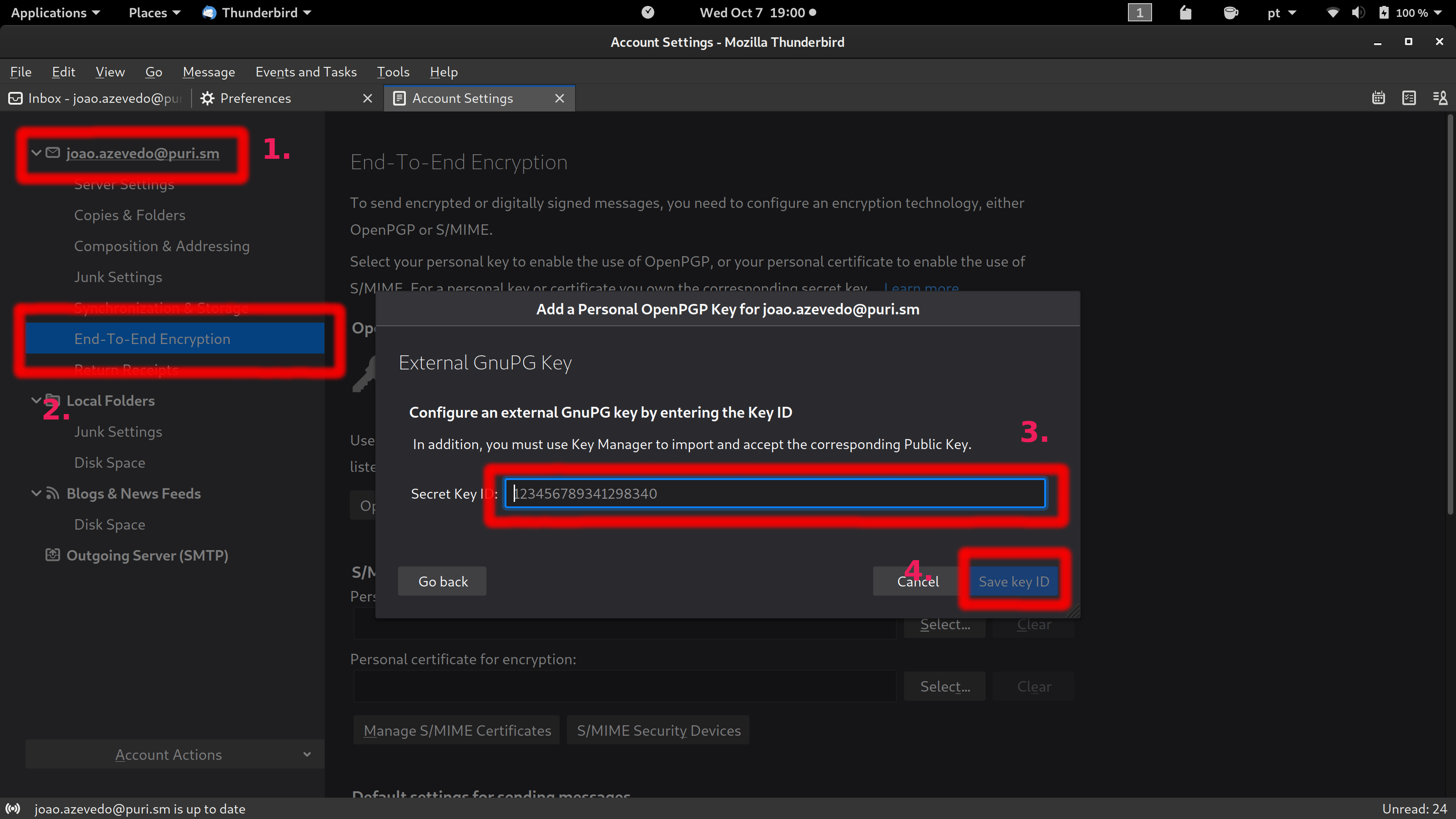
It should now look like this:
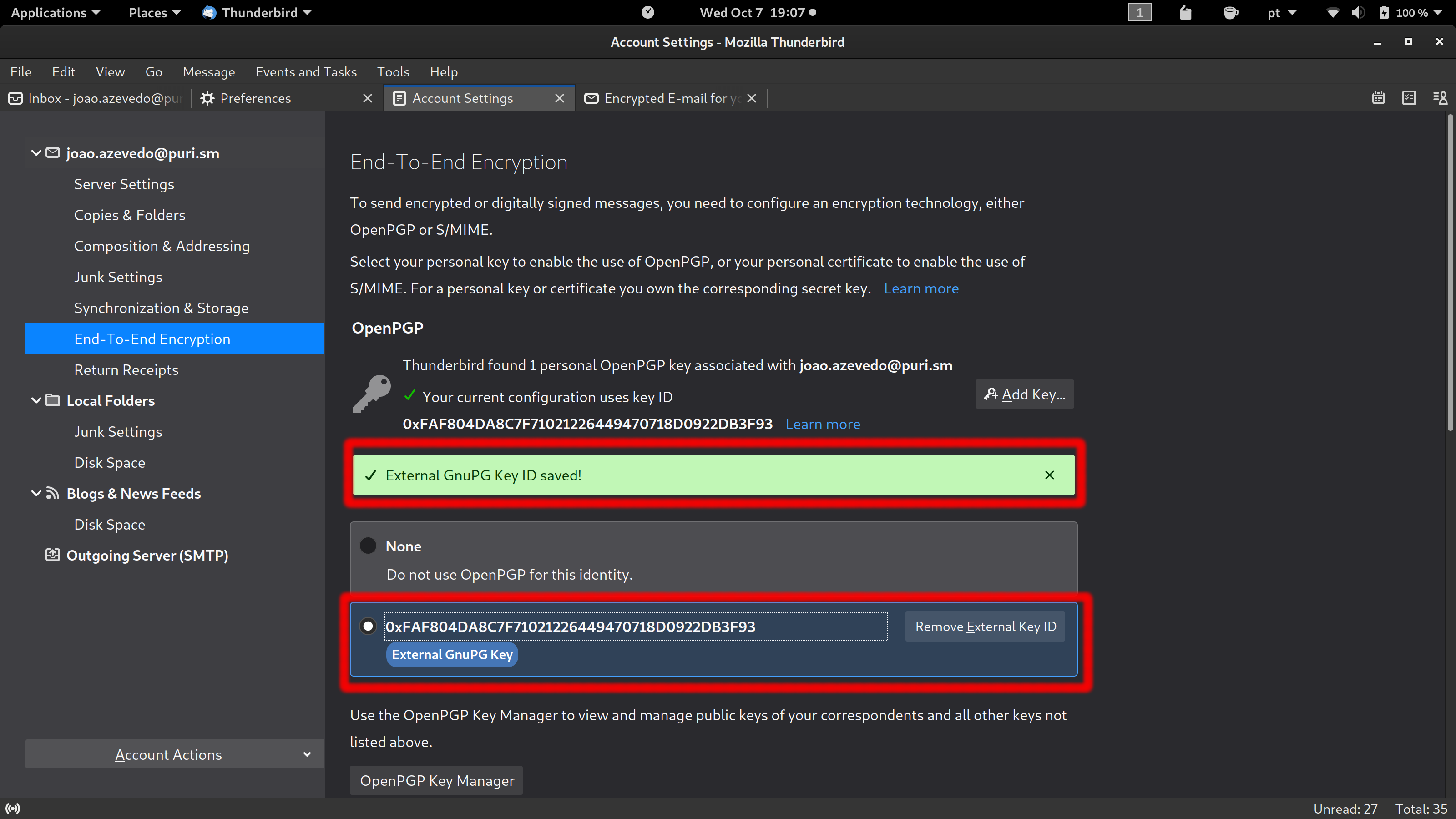
You should now be able to use your GPG smartcard (Librem Key, Nitrokey, etc.) to decrypt emails in Thunderbird.