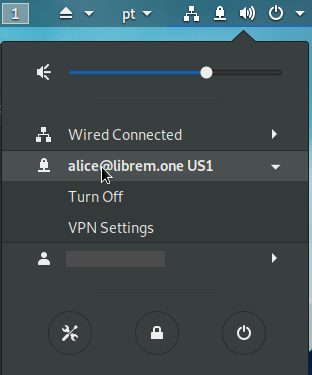Librem Tunnel¶
Install Librem Tunnel in PureOS¶
Verify that the pre-requisite package
network-manager-openvpn-gnomeis installed.
Open a terminal window and run the command
dpkg -l network-manager-openvpn-gnome. The output will contain the textii network-manager-openvpn-gnomeif already installed.If it is not installed, run the command
sudo apt install -y network-manager-openvpn-gnometo install it.
Verify that the Librem Tunnel service is activated.
Log in to your account
Activate the tunnel service if not already active
Retrieve your Librem Tunnel credentials and .ovpn file. See: Generic
Open Settings → Network. Under the VPN category, click the “+” button to add new connection, then select Import from file…:
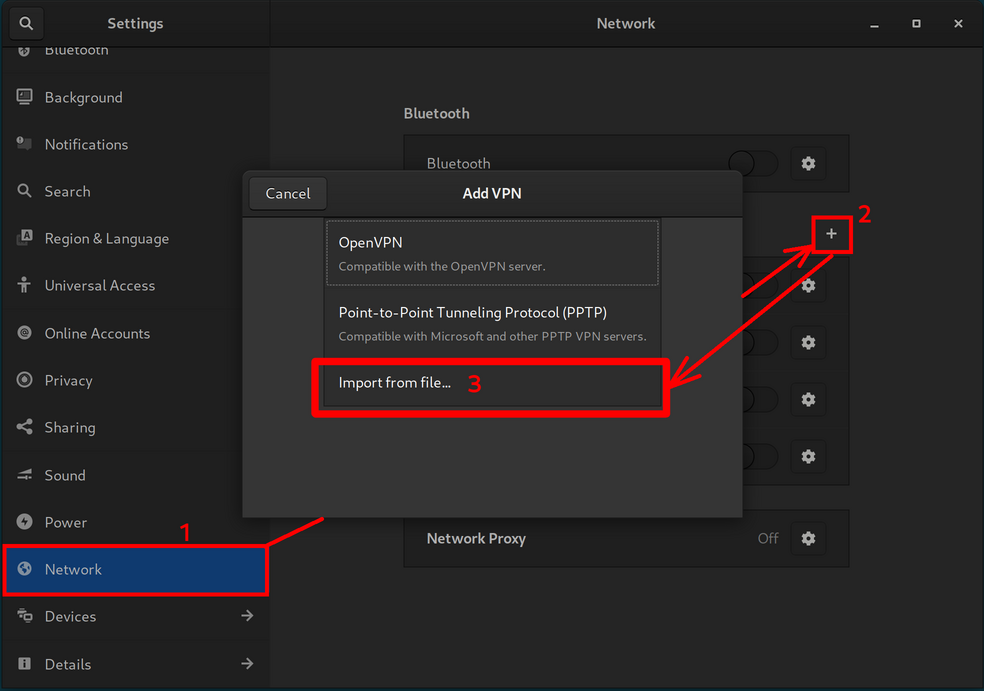
Select the .ovpn file and click the “Open” button. An Add VPN dialog window will appear. Enter the Librem Tunnel credentials (Username and Password) in step 3 and click the “Add” button:
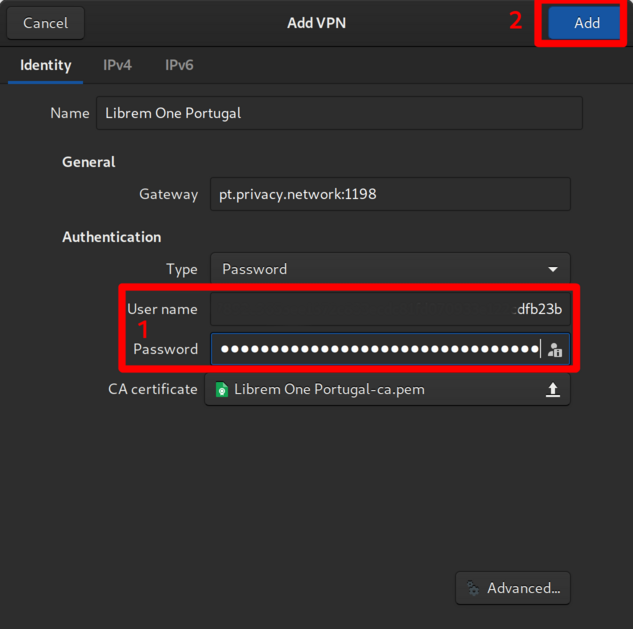
Connect Librem Tunnel¶
Click on the right side of the top bar in PureOS
Select the option “VPN Off”
Select “Connect”
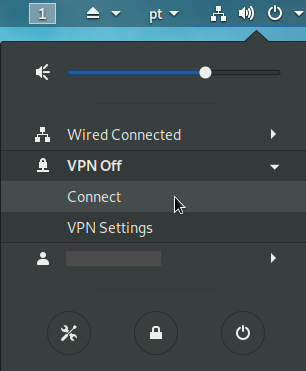
A padlock symbol on the right side of the top bar indicates that Librem Tunnel is connected.

To verify that Librem Tunnel is connected, open PureBrowser and search for the term “ip”, before you connect Librem Tunnel:

Performing the same search after Librem Tunnel is connected:
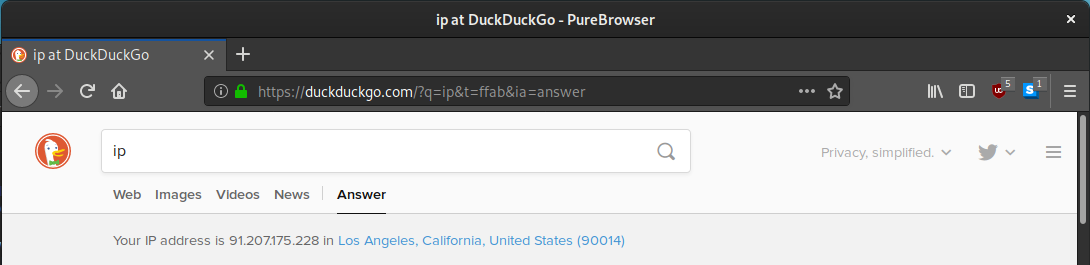
Disconnect Librem Tunnel¶
Click on the right side of the top bar in PureOS
Select your Librem Tunnel VPN option
Select “Turn Off”