Librem Tunnel¶
Note
You first need to activate your tunnel, so if you haven’t do so, go to https://librem.one/accounts/profile/, log in and activate the tunnel service.
Start the Librem Tunnel app and tap the rocket icon to create a new profile:
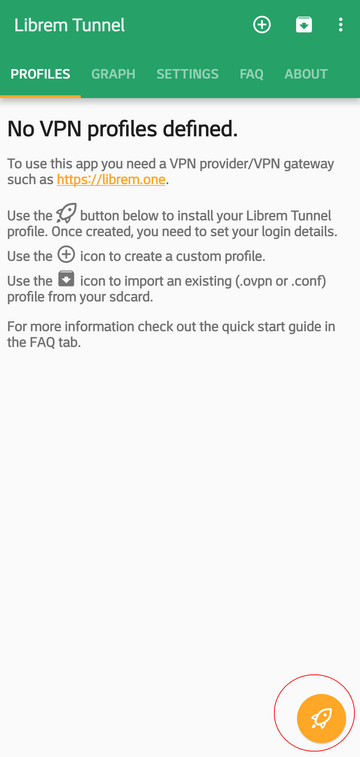
Tap the checkmark icon to add your profile:
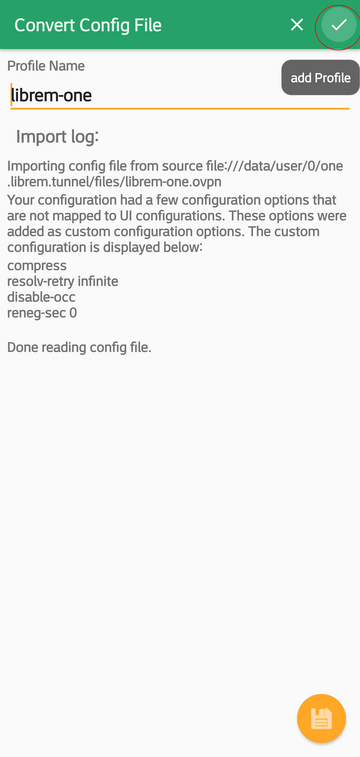
Your profile is created:
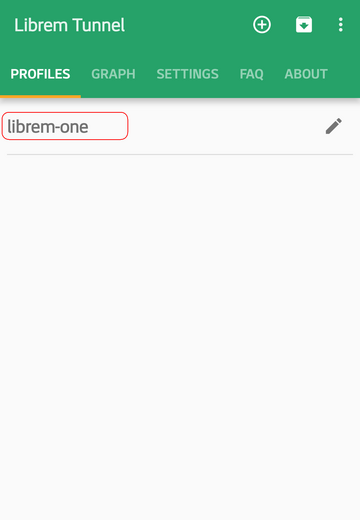
Tap the newly added profile to activate it. Android will warn you about adding new VPN connection, approve it:
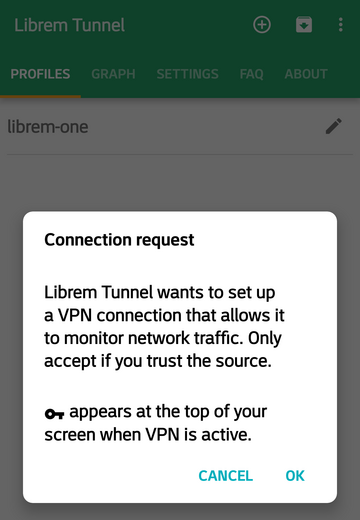
Enter your login info and tap OK button:
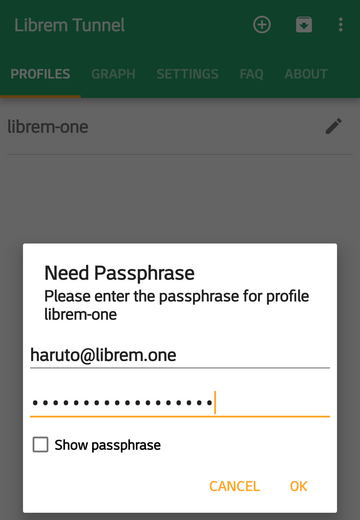
Wait until it is connected:
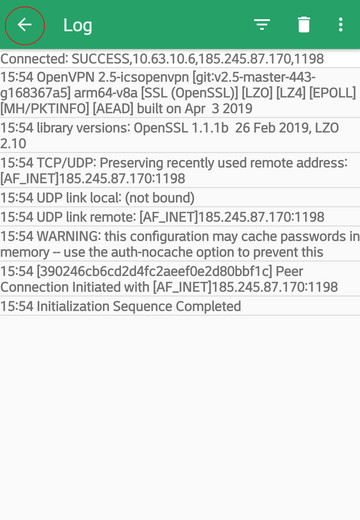
and when you see Initialization Sequence Completed, tap the arrow to return back to previous screen:
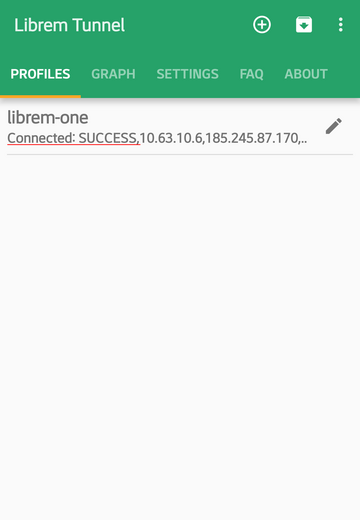
Tapping on the same profile again enables you to re-connect or disconnect from the VPN:
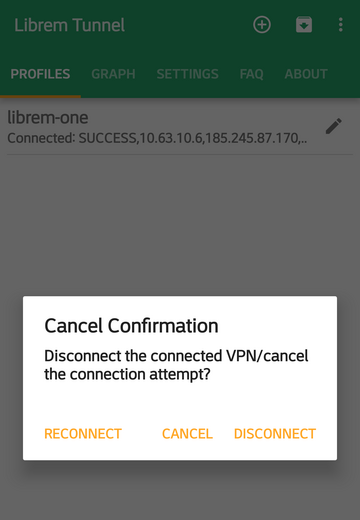
You can skip showing the log, go to Settings and uncheck option Show log window:
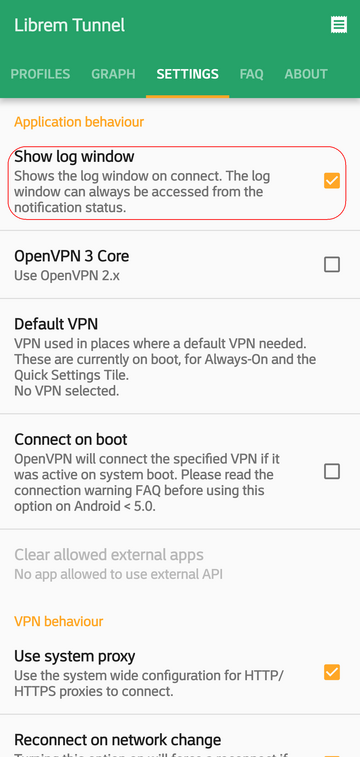
See also
Head on to Librem Tunnel manual to see other available settings.