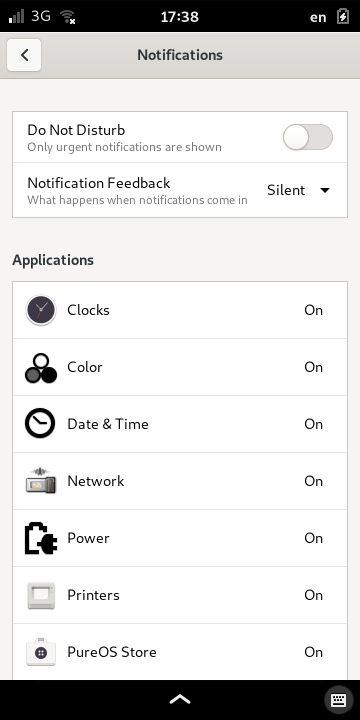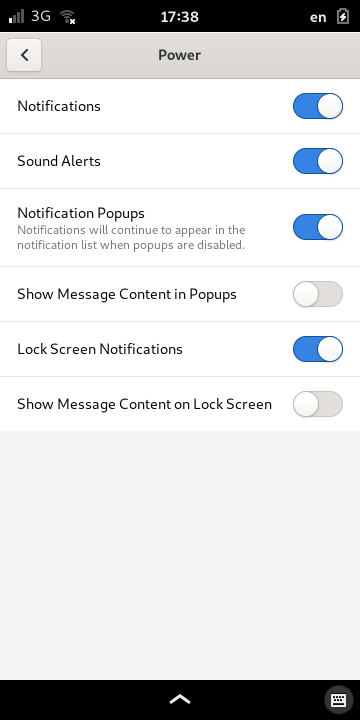Notifications¶
When the phone’s system software or applications need to inform you about something, they will send notifications in the form of pop-up messages. You can configure how these will be presented to you, and optionally use sounds and the phone indicator lights to alert you to their presence.
The sections below should help you manage and customize notifications to meet your needs.
Pop-up Messages¶
When an application or system service sends a notification, it will initially appear as a pop-up window at the top of the screen. It will remain there for a few seconds then disappear. If you tap the notification when it appears, you will be taken to the application that sent it.
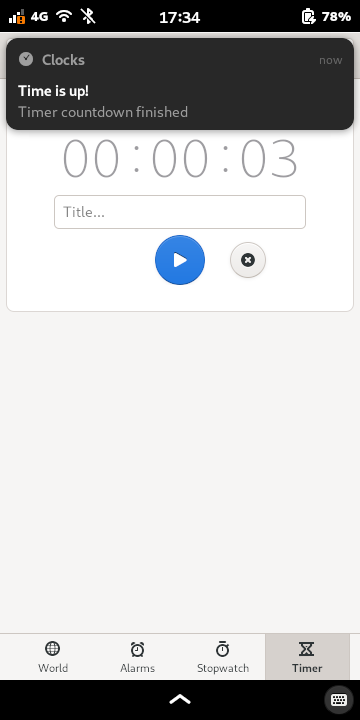
If you missed the notification then it will be stored until you can respond to it, or until you switch to the application that sent it.
Missed Notifications¶
If you miss a notification it will be displayed below the settings panel when it is opened.
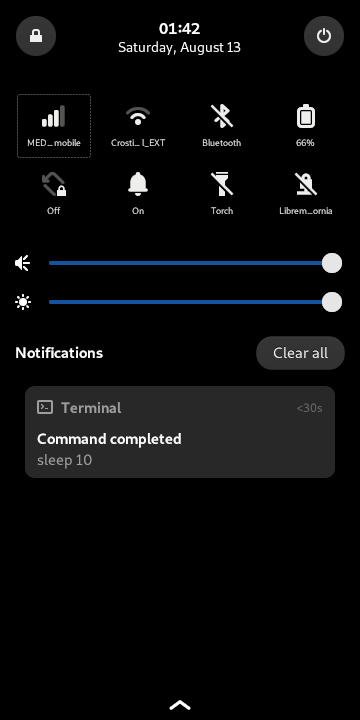
Tap on a missed notification to switch to the application that sent it.
Status LED¶
When you put your device away and the screen is blanked a new notification will be indicated by the blue status LED. Different type of events use different frequencies to indicate the “importance” of the notification:
Missed call |
LED blinks at high frequency |
Missed SMS or EMail |
LED blinks at medium frequency |
Missed instant message |
LED blinks at low frequency |
Other type of notification |
LED blinks at even lower frequency |
Configuration¶
Notifications are configured in the Settings application in the Notifications page.
Notifications can be configured to be delivered in a different way for each application. Except for urgent notifications, they can also be disabled for all applications and services.