Librem Social¶
Login¶
Start the app, you will see the welcome screen:
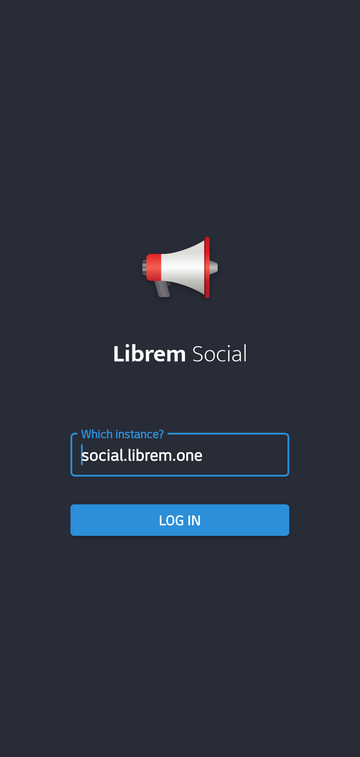
It will automatically open Librem One Mastodon instance in your browser, where you need to enter your login data:
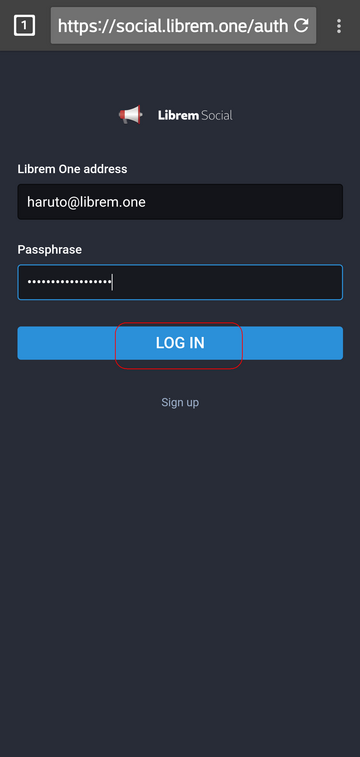
Authorize the app:
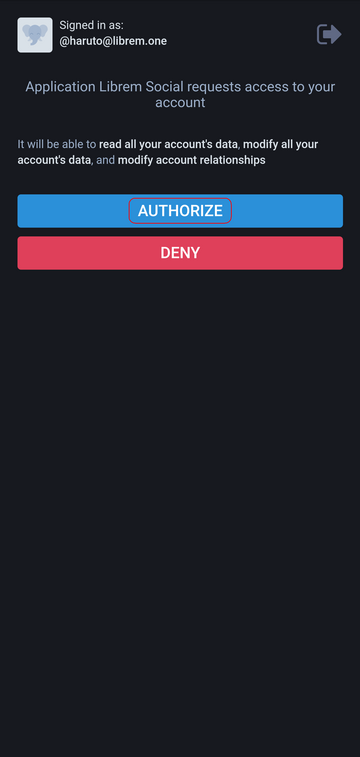
and you are back in Librem Social app:
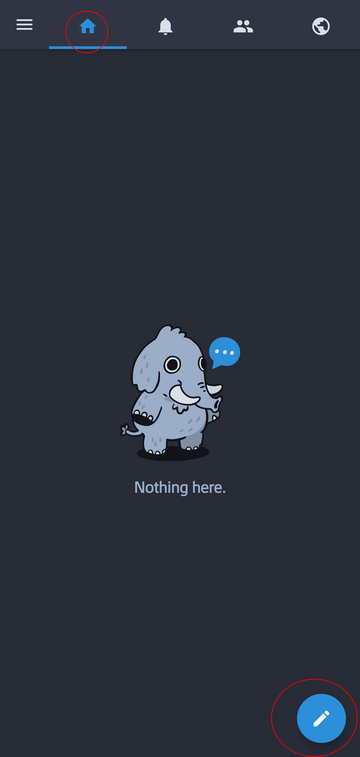
Writing first post¶
Tap the pencil button (see the image above) to write your first post:

and tap TOOT! to publish it:

Serching for friends¶
Let’s find our friend Alice. Start by sweeping from left side (or tap the app menu button) to access the app menu:

tap Search and enter our friend’s email:
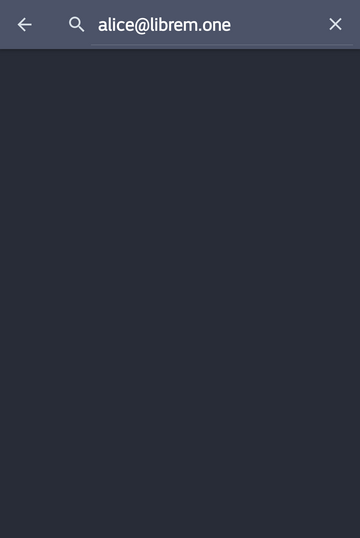
Okay, here’s Alice, first on the list, we recognize her profile picture:

Let’s tap that first entry to see her profile:
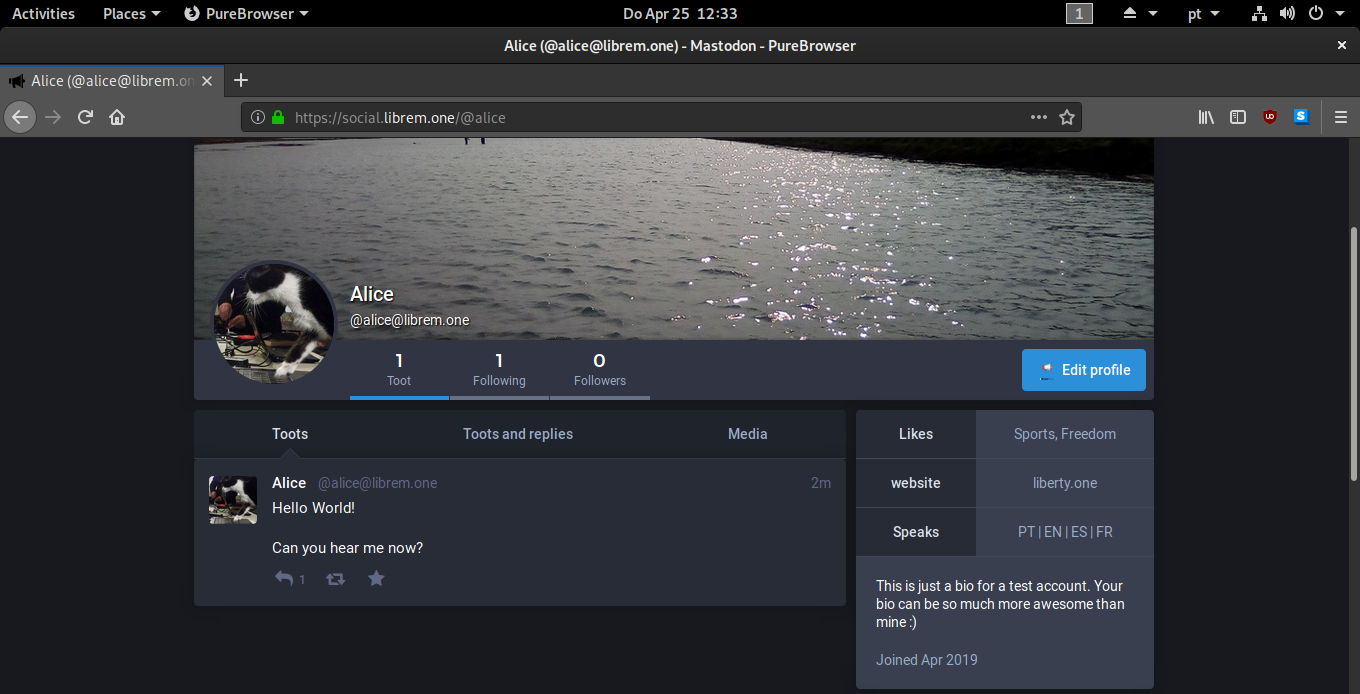
Let’s follow her by tapping the FOLLOW button, and let’s reply to her toot:
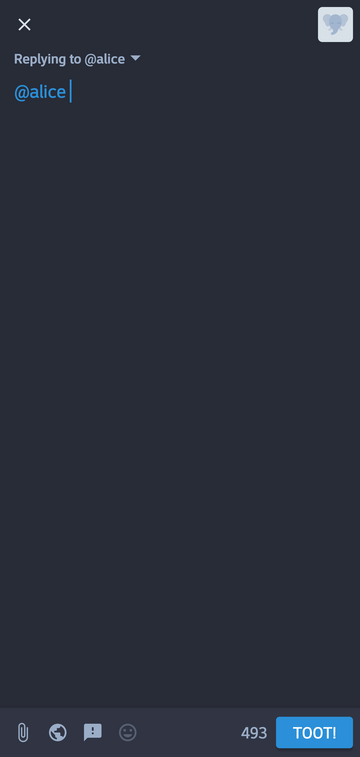
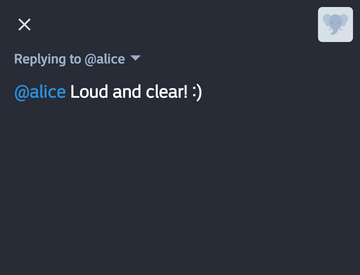
Here are some Librem Social accounts you can follow to get you started:
@purism – Official Purism Account
@todd – Todd Weaver, Purism CEO
See also
Head on to Librem Social manual to see how to change your profile picture and change other settings.